Physical Address
304 North Cardinal St.
Dorchester Center, MA 02124
Physical Address
304 North Cardinal St.
Dorchester Center, MA 02124
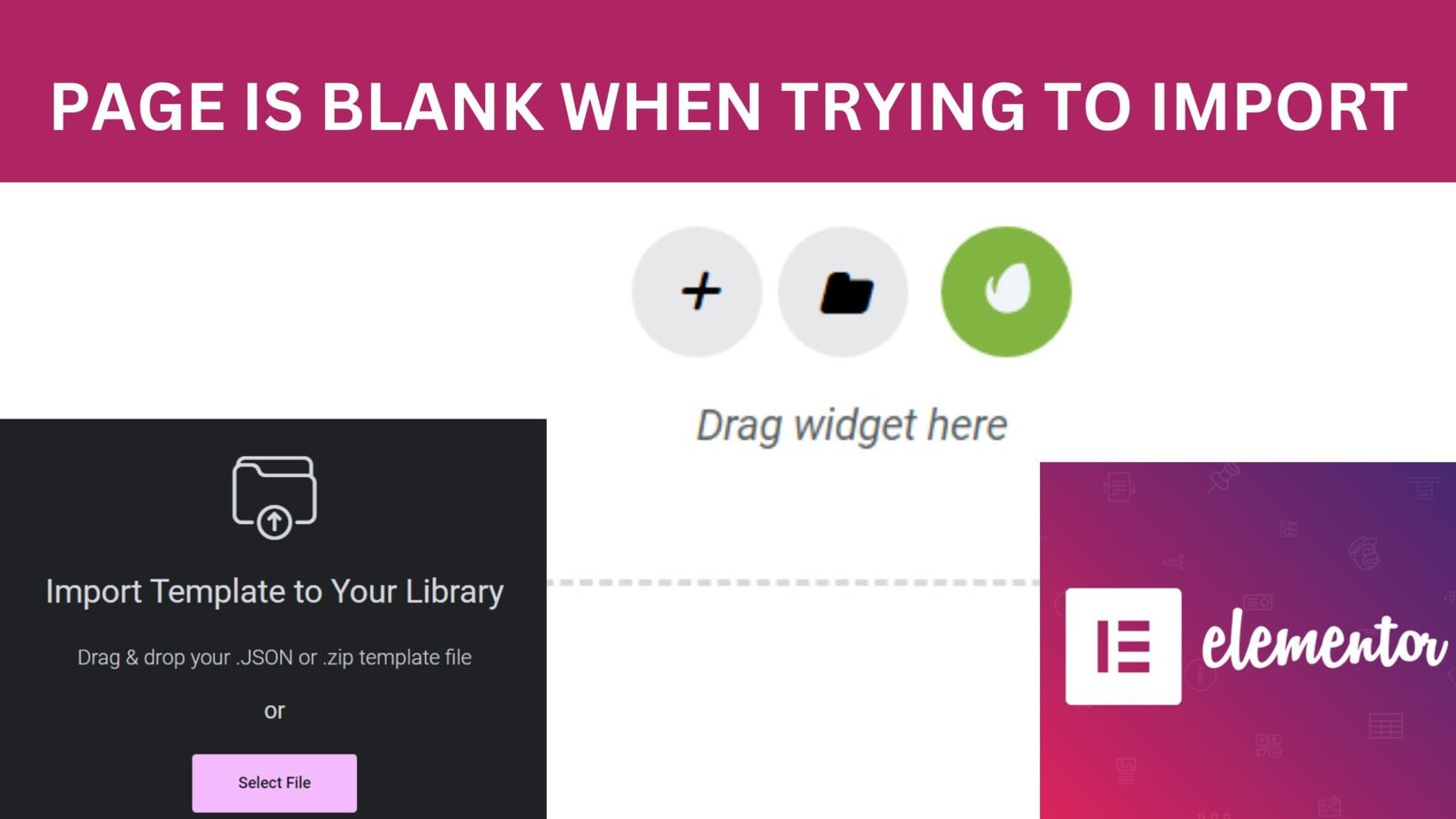
Are you trying to import Elementor templates into your WordPress website, but only seeing a blank page? Don’t worry, you’re not alone! This frustrating issue can be caused by a variety of factors, but there are some simple steps you can take to troubleshoot and resolve the problem. In this post, we’ll explore some of the common reasons why your page is blank when trying to import elementor templates and offer solutions to help you get back on track.
The first thing to check when you encounter this issue is whether your WordPress theme is compatible with Elementor. If you’re using a theme that’s not designed to work with Elementor, you may experience problems with importing templates. To check your website’s theme compatibility with Elementor, head over to the “System Info” tab on the Elementor dashboard. There, you’ll find a list of your website’s active plugins, installed themes, and their compatibility with Elementor. If your theme is not listed as “Compatible,” try switching to a theme that is compatible with Elementor and see if that resolves the issue.
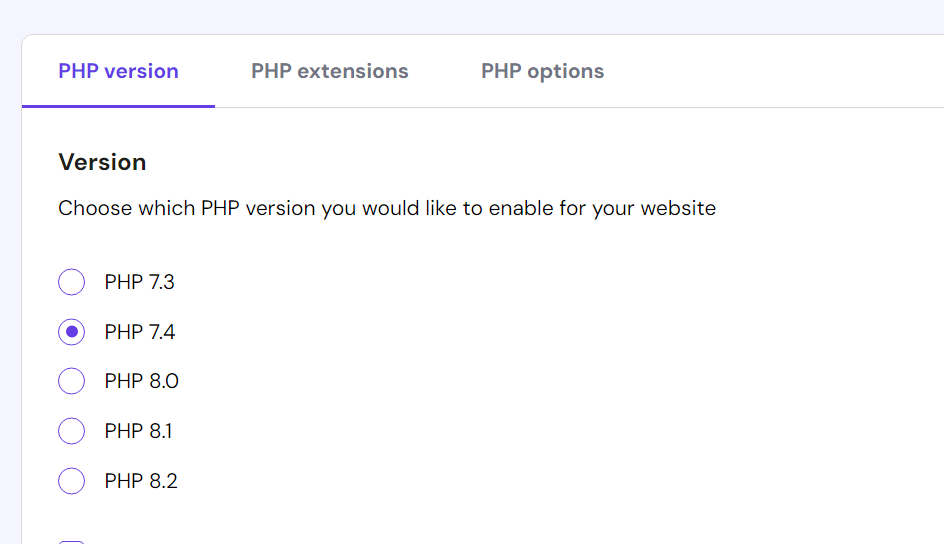
Another common culprit of “blank pages” is outdated PHP versions. Elementor requires at least PHP 7 to work properly. You can check your website’s PHP version from the “System Info” tab on the Elementor dashboard. If you have a lower version of PHP, contact your web host to upgrade it to PHP 7 or higher.
Apart from the server PHP version, some of the other server settings can also cause the Elementor import issue. In particular, the file/device upload size is limited by your server. If the uploaded files exceed the limit, it will simply fail and lead to a blank page. For this, you should increase the upload limit to resolve the problem. You can use plugins like WP Maximum Execution Time Exceeded and Increase Upload Maximum File Size to increase your server PHP settings.
To increase the php upload size limit Locate the .htaccess file inside the public_html directory and right-click to Edit. Add the following line at the bottom of the file:
Your browser cache may be storing an outdated version of the page you’re trying to import. To fix this, clear your browser cache, and then try importing the Elementor template again. You can do this by pressing Ctrl+Shift+R to refresh your page fully.
Sometimes, when multiple plugins are installed, they can conflict with one another. If you’re still experiencing issues after following the above steps, try temporarily disabling your plugins one by one to identify the plugin causing the conflict. Then, try to import Elementor templates to see if the problem is resolved. If disabling all plugins fixes the issue, try enabling them one by one to identify the conflicting plugin.


Make sure to clear all forms of cache and regenerate files and data in Elementor. This process may take some time, depending upon the size of your website and the number of Elementor elements present. once done you can visit the page again and click on the update button to see the changes.
Importing Elementor templates is easy, but it can be frustrating when you encounter the “blank page” issue. Nevertheless, you can resolve it easily by following the steps discussed in this blog. Check your theme compatibility with Elementor, update PHP, increase your server settings, clear your cache, or disable your plugins to identify the one causing the conflict. If the above methods don’t work, contact your web host or Elementor support for further assistance. With these fixes, you’ll be able to solve the import Elementor templates with ease and take your website. Now you know exactly what you should do when the page is blank when trying to import elementor templates.If you still face an issue please feel free to comment below.