Now a day’s with powerful smartphone cameras, most of us have become professional photographers. We simply don’t want to miss a moment, and that is why we keep on capturing those precious moments.
It can be a selfie with your friend while you met him in the Café. It could be a group selfie, as it was one your colleague’s last day in office. It could be anything. A moment is a moment, and at any cost, we want to preserve that moment.
However, at the end of the day what you have got is a lot of digital photos on your phone. You might be thinking what will be the best solution to arrange them and store them at a proper place?
How can you escape from transferring the photos manually to the storage device?
It could be a pain to arrange the photos and transfer them to another device for storage. But, not anymore with the Photos App on Windows 10.
Organizing your favorite photos from your phone could be extremely easy. You can transfer the photos, store the photos, share the photos and you can edit the photos with the cool editing features.
To get started, the first thing you need to do is to find the Photo App. So just go to the search box located on the taskbar and type Photo. Select the Photo App from the list, and there you are.
You will find Photo App right in front of you. If you have never used this App before, then this screen will look like this.

You will get a blank screen like this since you are using this for the first time and there are no photos imported to the App.
However, if you want to check whether this app works or not, you can take a screenshot by pressing Windows key and the print screen together.
To your surprise, you will find that the screenshot has been saved directly to the Photos App.
Also Checkout Best Photo Editing Software 2019
If you want some of your photos to appear directly on the Photos App, then you can copy these photos to the “Pictures” folder in the file explorer, and by default, these photos will be displayed in the Photos App.
Now, coming back to your problem, how do you organize and store the photos which are on your phone? The solution is simple, just click on the “Import” tab located on the top right corner.

Before you click on import, you need to make sure that your phone is connected and detected by your PC.
Once you click on import, you can select the folder on the phone which needs to be imported, and then just sit back and relax
Within a few minutes, you will find that all your favorite photos have been transferred to the Photo App, and they are being displayed under the “Collections” tab.

So, if you are looking for some photo clicked on early 2018, you can simply drag the slider down to 2018. It is simple and easy.
If you want to share a particular photo, all you need to do is double click the photo and then click on the share option located on the top right hand.
Also Checkout best photo app in windows store
You can share to different social media apps, provided that those apps have been already installed from Microsoft Store. If you want to send it to the nearest device that can be easily done through Wi-Fi.
We can also share on email and Skype as well. So, there are multiple options through which you can share.
If you want to refresh your moments, you can run a slideshow of the photos. For this, you need to click on the three dots located on the right-hand side and click on the slideshow.

Apart from this, you can also print these photos directly from the Windows 10 Photo App. Different features of the photos can be edited from the “Edit and Create” option.
Also checkout how professional photographer edit photos
Microsoft Photo App also allows you to create and edit video as well. You can create your own video from the “video projects” option at the top.

Microsoft Photo App is a powerful application with a simple interface. You can do a lot with this application, and the best part is it comes pre-installed with your Windows 10. So, no need to spend money to get
Conclusion
Windows photo is not just an app,its an all in one solution.so if you have lots of photos and you want to keep them organized use windows photo app.It will help you to store and share and mange your photo collections with no difficulty.
Recommended Readings:
- How to stay anonymous online for free.
- Best google chrome themes-2018.
- How to speed up your android phone -2018
- How to change pen drive icon


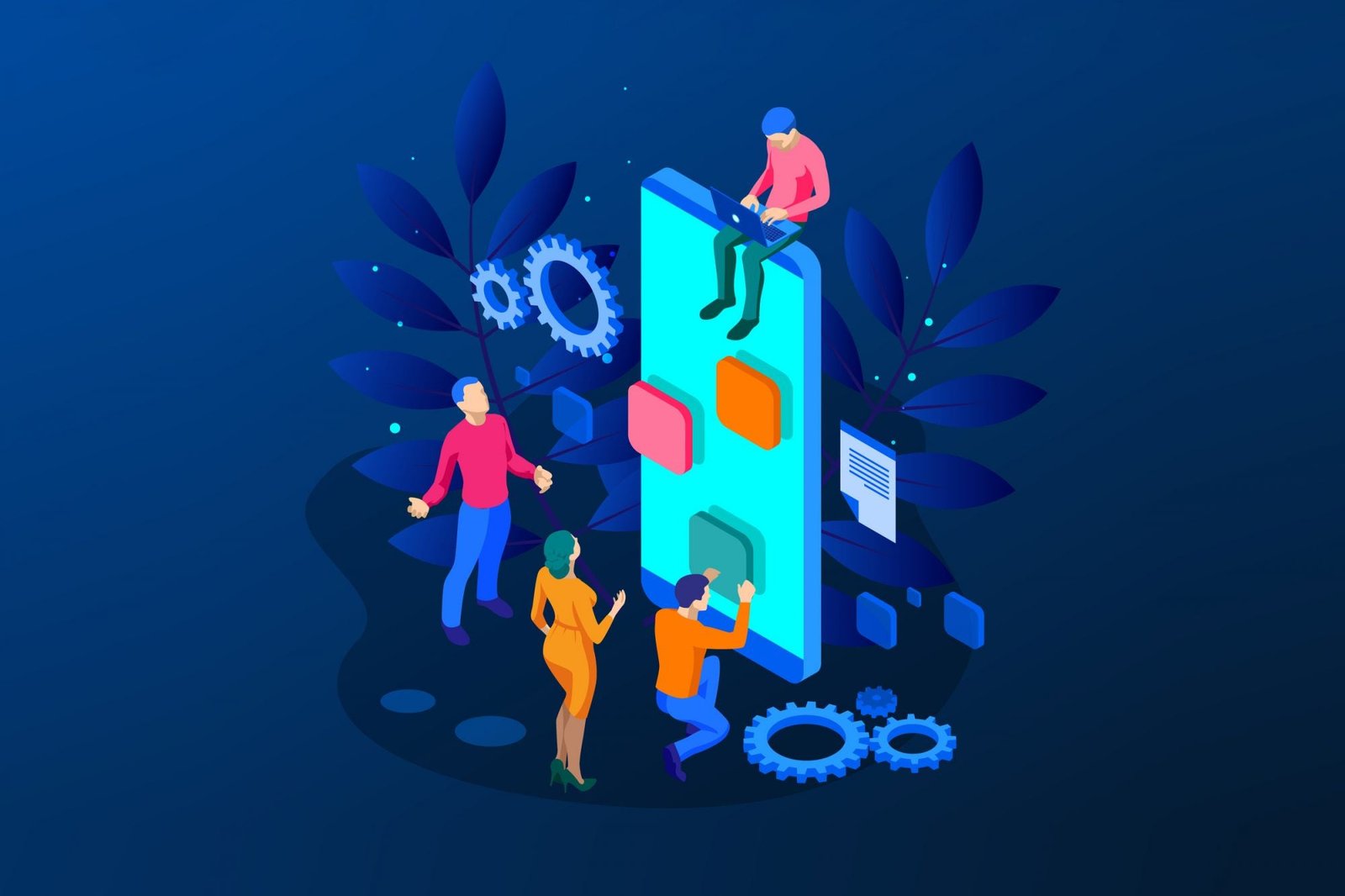

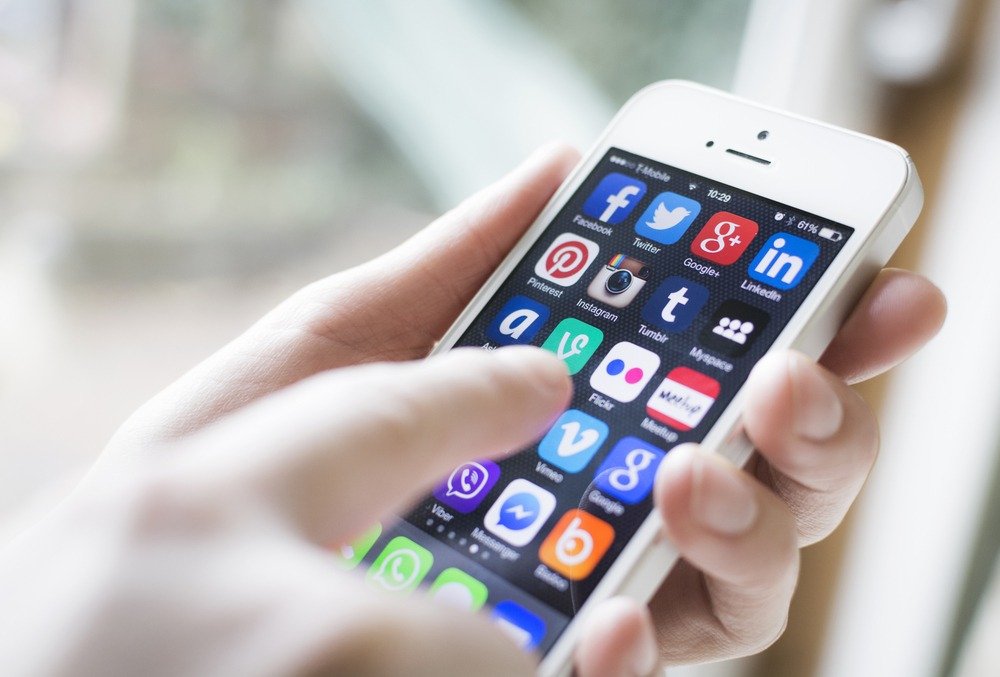

![[Fix] Error 0x800106ba Application failed to initialize 7 Error 0x800106ba](https://techqwik.com/wp-content/uploads/2022/02/Fix-Error-0x800106ba-Application-failed-to-initialize-2.jpg)

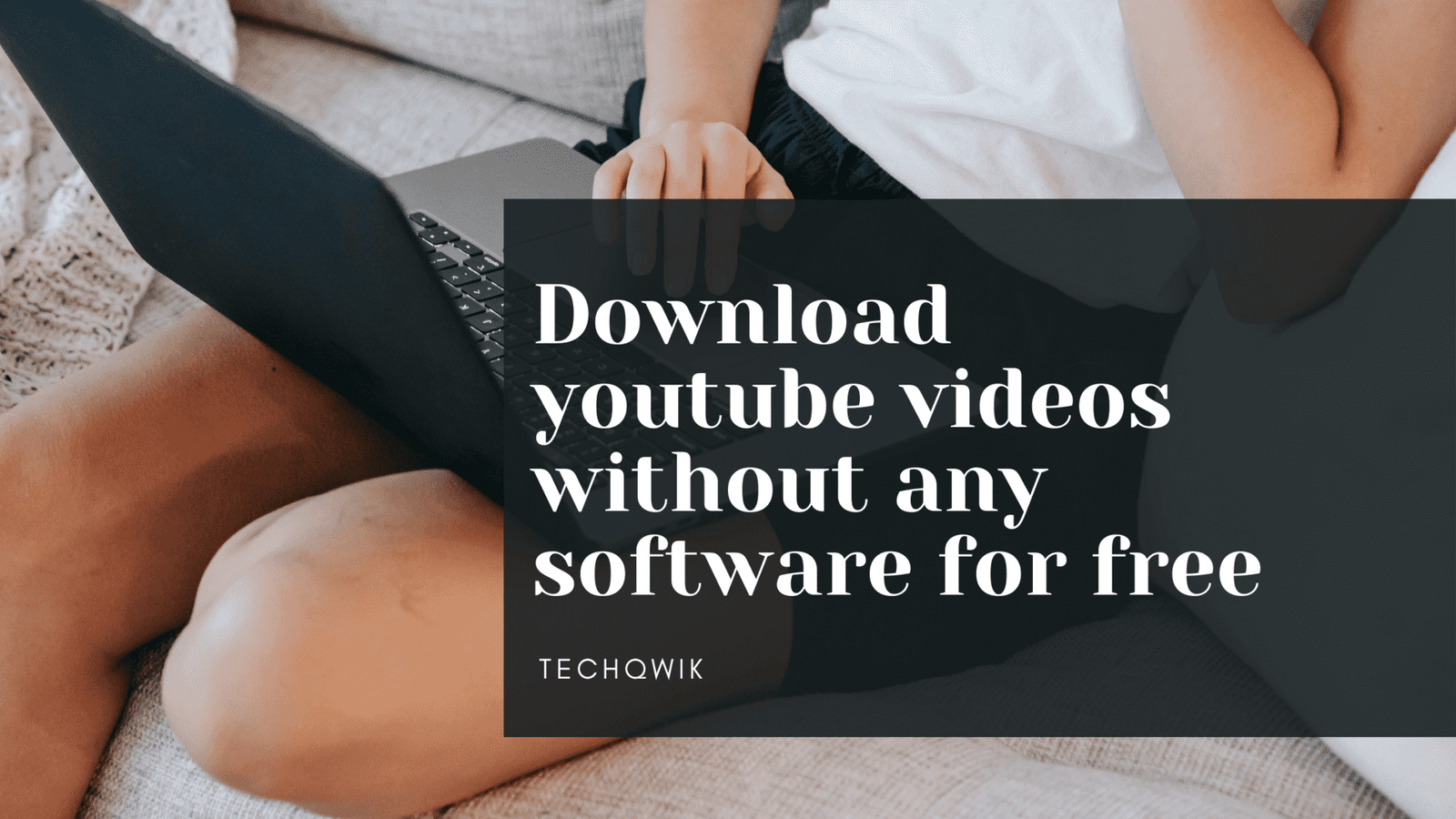

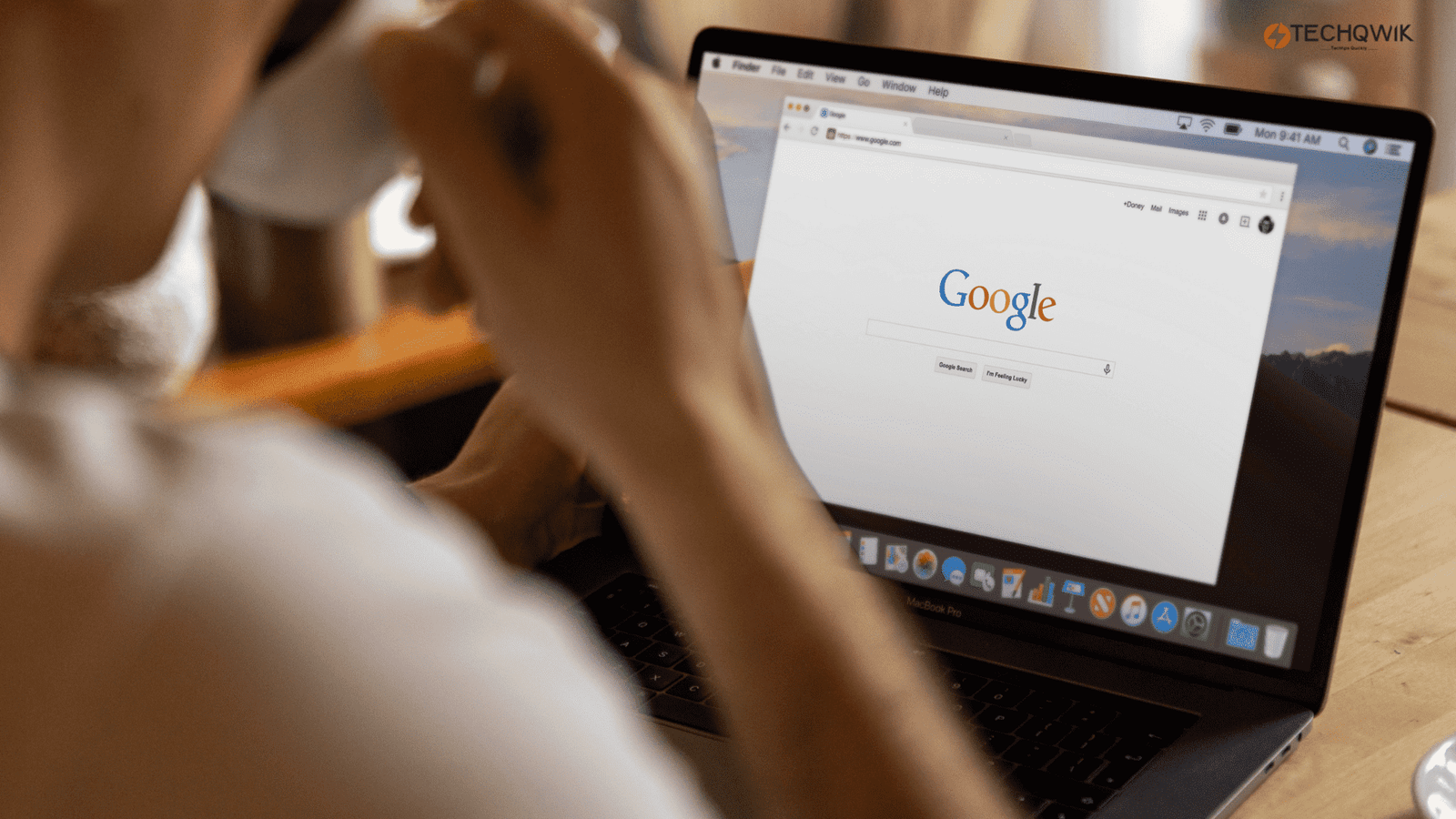
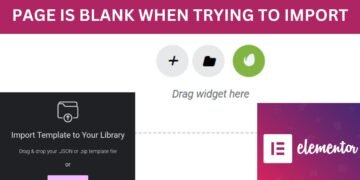


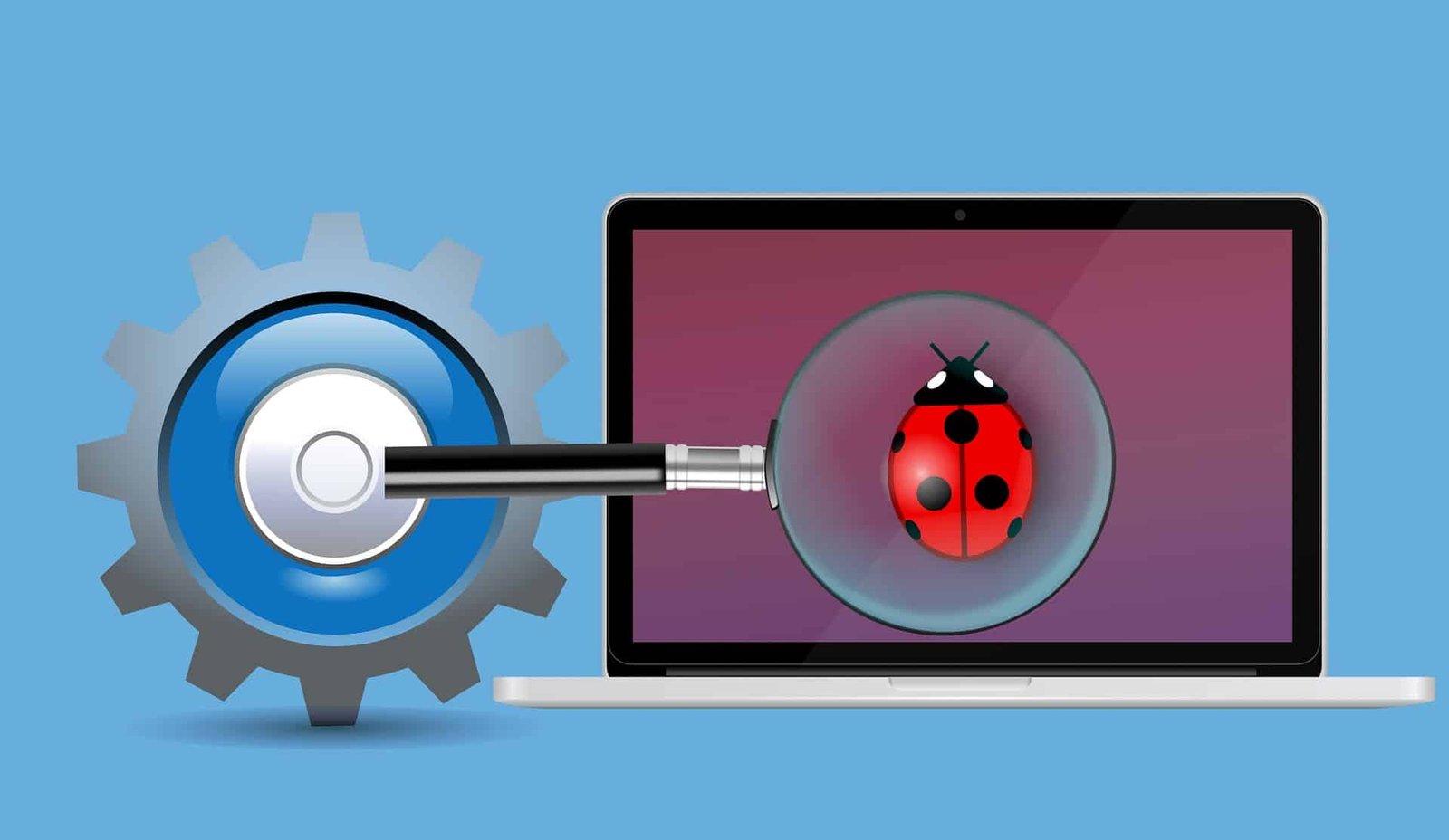
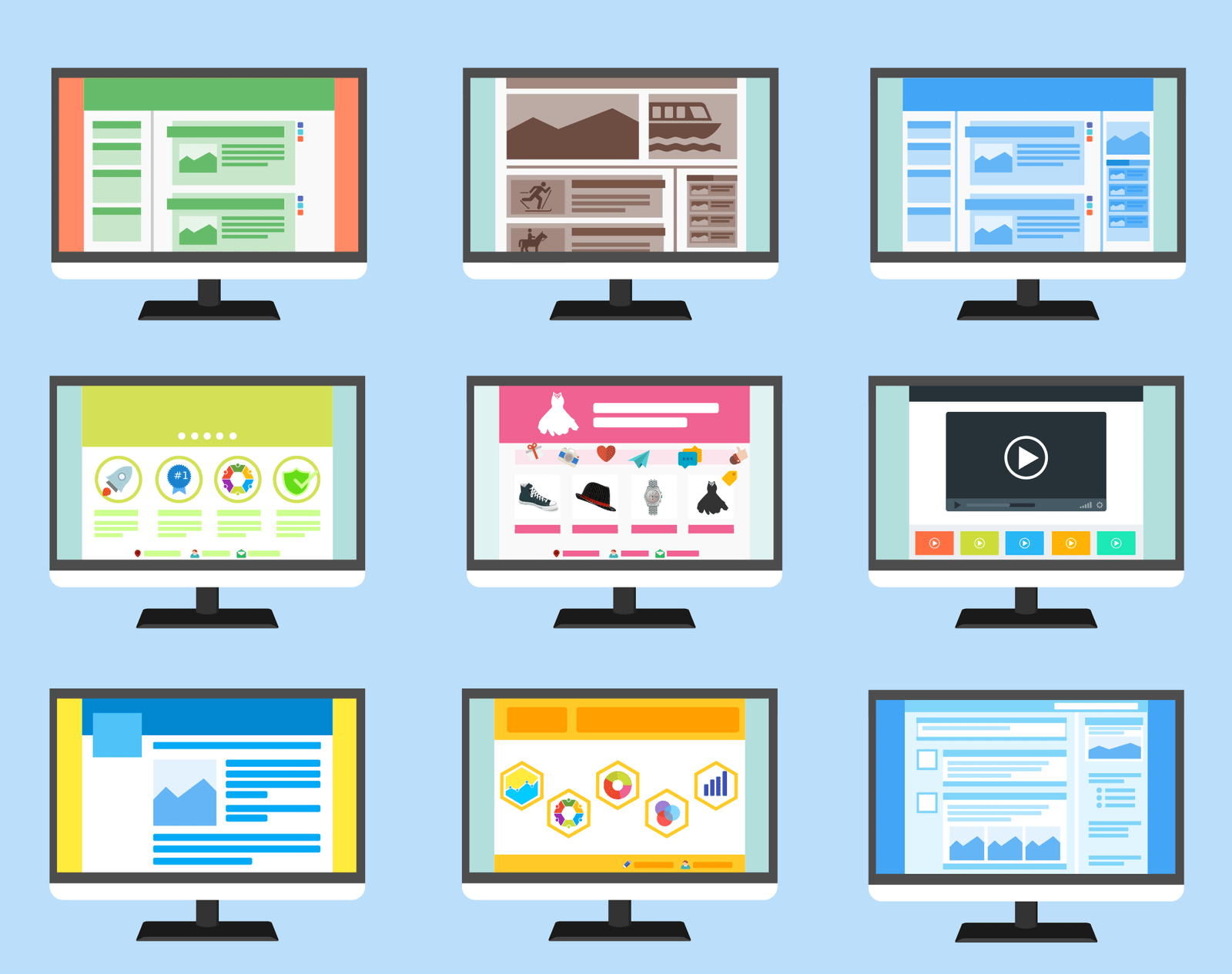





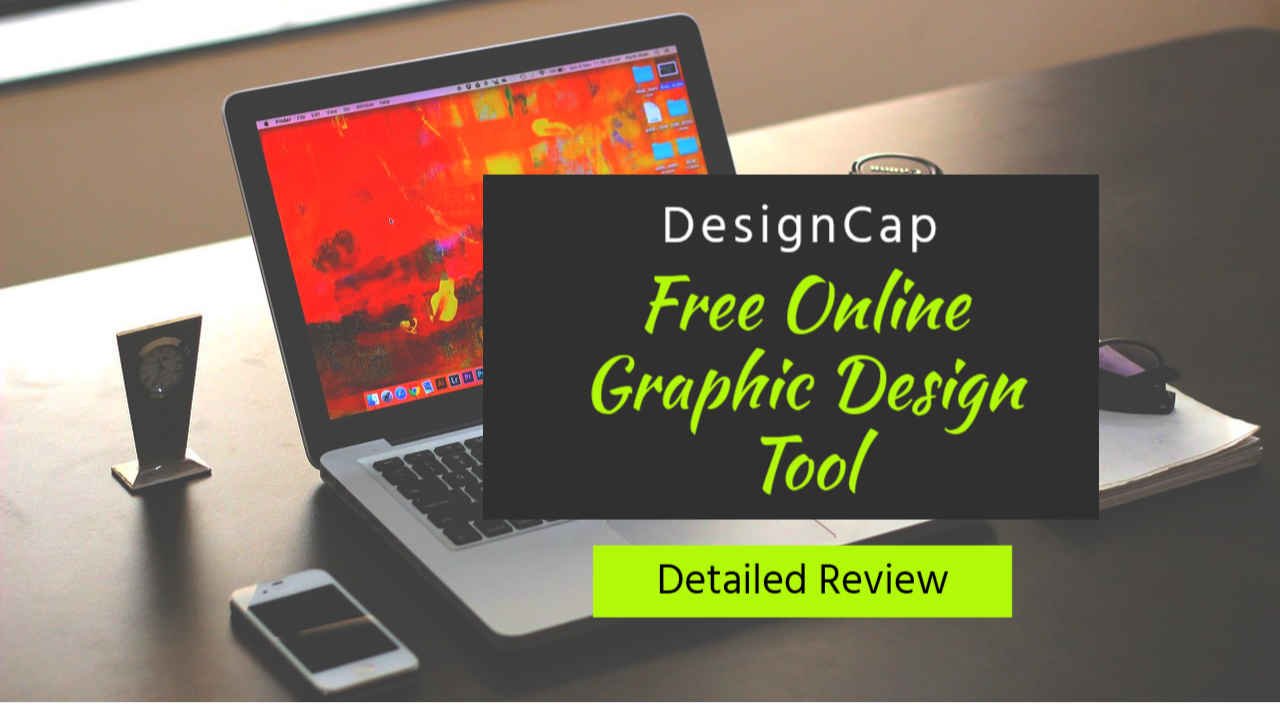

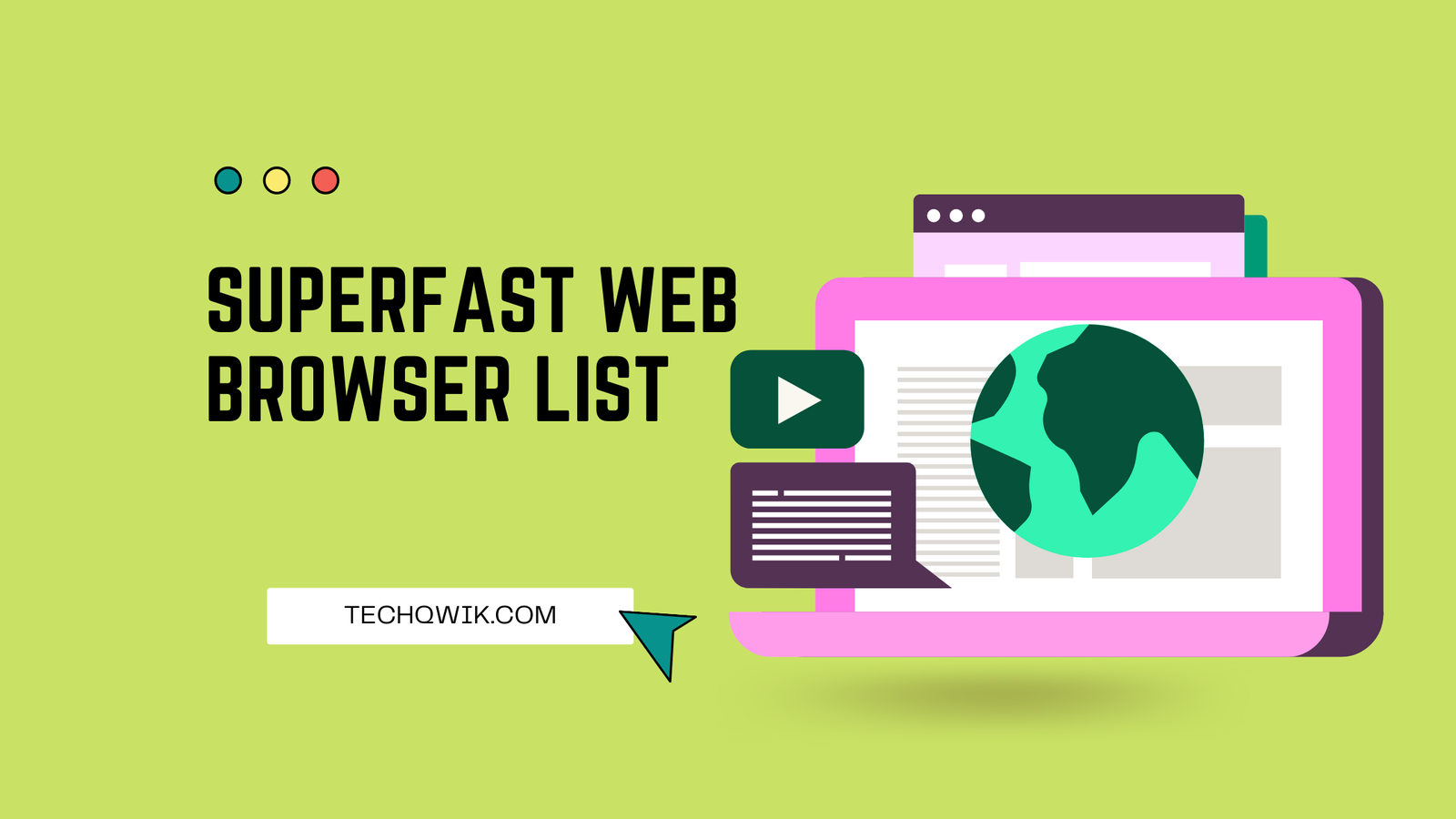


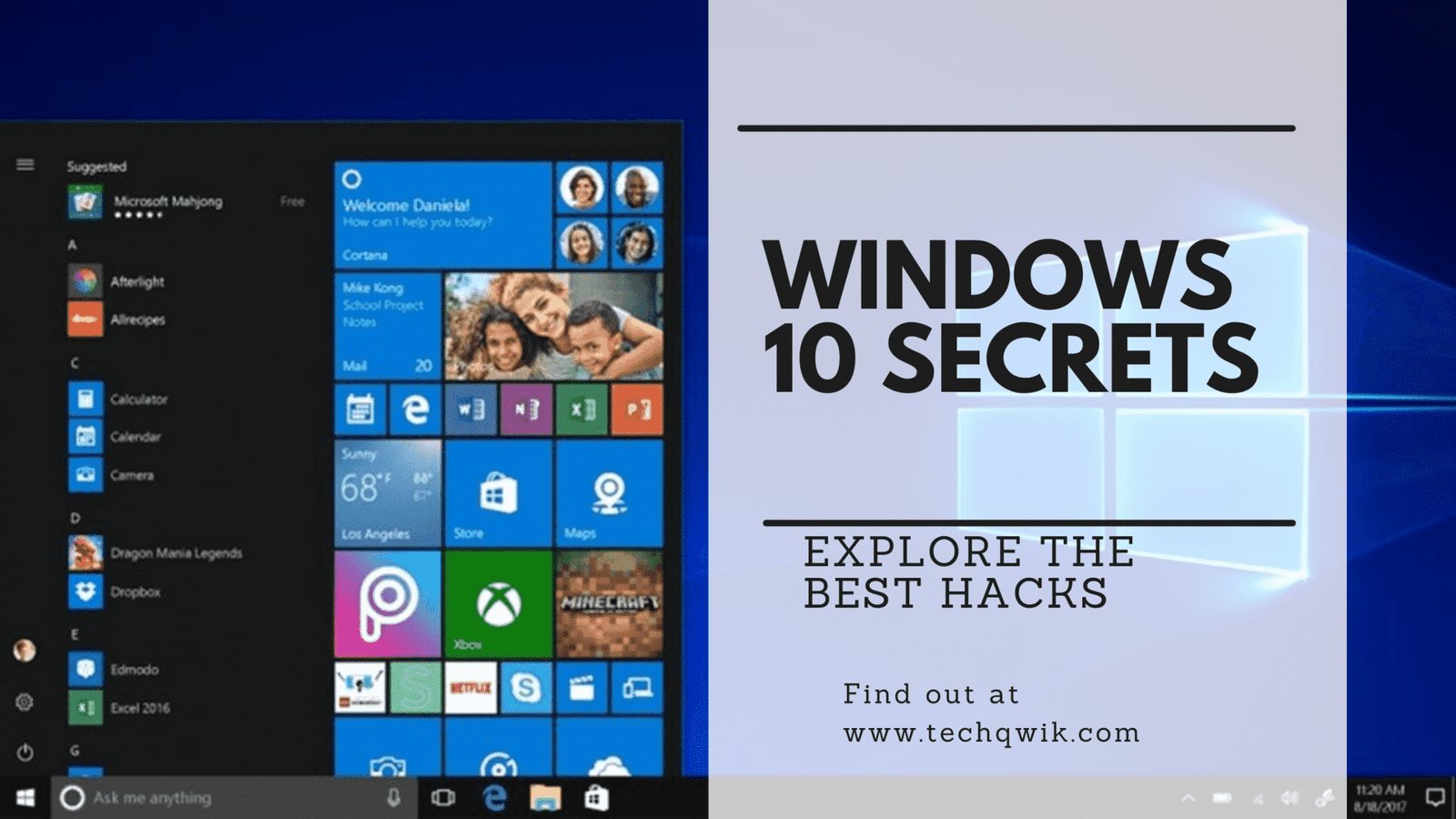
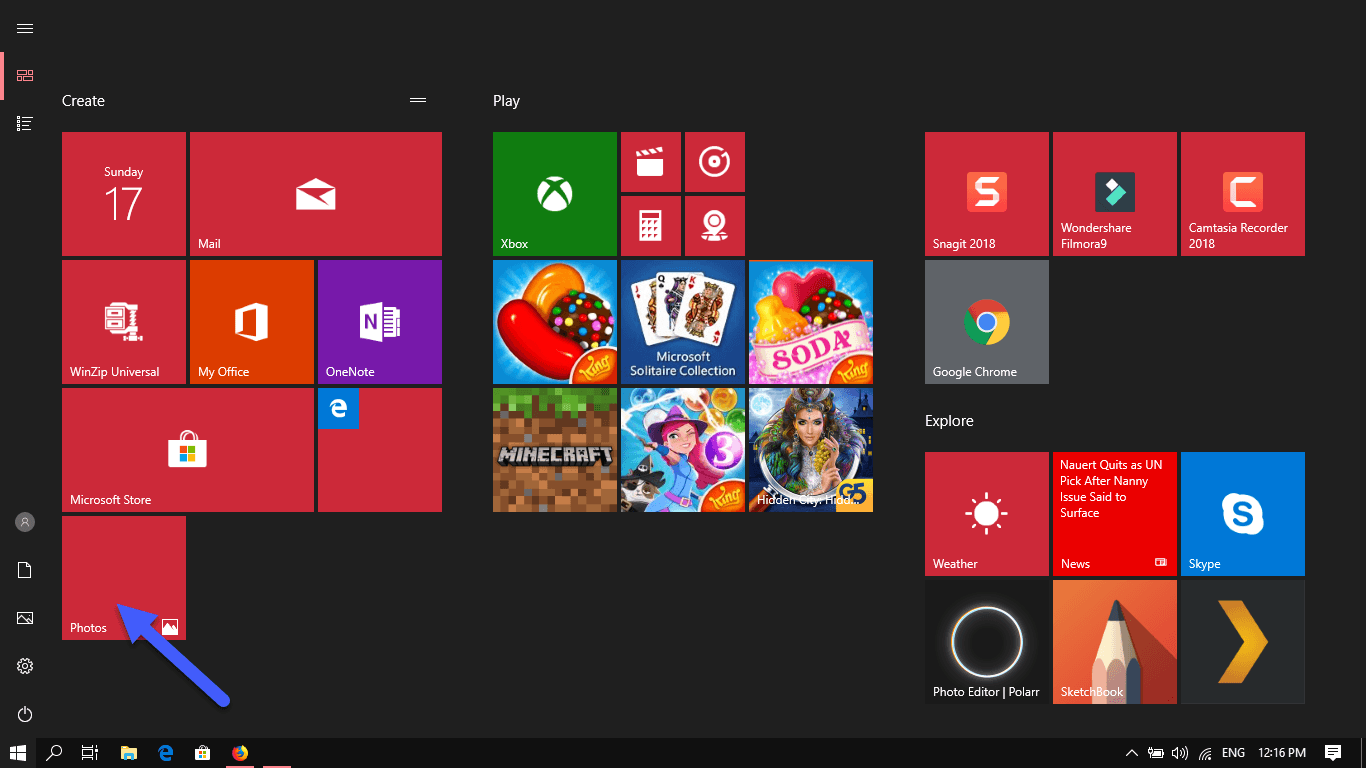


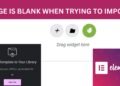
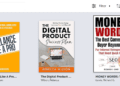

Do you mind if I quote a few of your posts as long as I provide credit and sources back to your weblog?
My blog is in the exact same area of interest as yours and my users would really benefit from
a lot of the information you provide here. Please let me know if this ok with you.
Thank you!
For such things please email me at alamazfar.marketing@gmail.com.Thanks
We have been having trouble with pictures. Thank you for some solutions.
You are welcome.
This is such a huge problem! I will definitely be looking into this. Thanks!
Most Welcome
Oh this was such a great one. Am a travel blogger and transferring photos back and forth is such a time consuming thing. Will def try this out!
How about iPhone? I always face trouble when I want to transfer photos from my iPhone to the lappy. Never have any problem with my Android phone before.
You can Easily do that with google photos.You just need to sync.
This is so helpful. I am the absolute worst when it comes to storing photos correctly and then always running out of space.
Thanks Sophia.Keep learning.
Such great information! I’ve never been great with Windows, so I feel more confident now when dealing with some of their apps.
Keep using it you will be loving it more than other App.
Asking questions are really nice thing if you
are not understanding anything fully, except this article offers pleasant understanding yet.
I am terrible about not organizing my photos on my phone and it is overwhelming most days. This app looks like it could do wonders for someone like me! I cannot wait to check it out!
Yes Windows Photo App is really great.Start using it & You will feel the differences.
Amazing! I have a lot of photos and it’s normally an issue transferring them from the camera to the lappy to the phone. In fact, the final photo on my phone tends to lose its quality. I would absolutely need this!
When Windows got rid of the movie maker and replaced it’s functionality with the photo app, I tried to use it. I didn’t like it though, I found it very hard to use so I ended up learning Premiere instead. It’s good for storage I suppose.
I love that they are coming out with more ways to integrate devices etc. I also like that more and more companies are starting to share these abilities – you can upload things from your windows computer to your iphone, etc. Because, honestly, some companies are better at making some things than others and I will choose a product that is versatile over one that only works with other things by the same company. For example, I bought an Iphone but now I have to buy their accessories at a premium price instead of cheap headphones or even a headphone style that works for my ears. I dislike that and might not choose an iphone next time as a result.
Yeas I agree.You can go for Android may be next time.
I need this app. Storing photos can be such a task. Every time my phone get filled up I get annoyed. I think it’s great that this app allows you to edit as well.
Yes It is a great App 🙂
This is so cool! I am actually running out of space on the phone to save photos. I am glad I have this alternative.
If only apple could make phones with more storage for my photos I wouldn’t need an app; however, this was a great read I’ll be downloading now.
Thanks Mickal.
Such a great content. I will definitely try this Windows Photo app. This app will definitely make my life easier 😘
Thanks Owen.:)
OMGGGGG! i did the step by step! this post is so timely! i needed to back up so much photos!
Thanks Jessa.
love this topic! every single one of them is such an important information. Thanks so much for sharing
You are welcome.I am glad that what i have wrote is a helpful piece of information.
Great article. This is a topic I know I need to learn more about and you really helped me understand some good ways to get started. Thank you.
My pleasure.Thank You.
I was really mindless about organizing my photos, haha. This app sounds really great. Windows are always great, I will check this out, asap.
Very informative and well-written! I always organize my photos and I love what you gave me today!
Thank You.
This was really helpful. I have recently moved o W10 and I am gonna put your words into action right away:)
Thanks.Start using it You will start loving it.
I bet this app would be a big help. I always got a problem in storing my photos.
Very interesting and informative article. I am glad that there’s already an apps that will help me in storing my photos.
Thanks.
I all the time used to study post in news papers but now as I am a user of net thus from now I am using net for articles, thanks to web.|
Hello, after reading this remarkable post i am as well glad to share my familiarity here with friends.|
My spouse and I stumbled over here from a different website and thought I should check things out. I like what I see so now i’m following you. Look forward to exploring your web page for a second time.|
Hey Thanks for your valuable comments.I am glad that you find it as a helpful resources.
Quality articles is the crucial to attract the people to visit the website, that’s what this site is providing.|
Thanks Buddy 🙂
Wonderful article! That is the type of information that should be shared across the web. Disgrace on the search engines for not positioning this post higher! Come on over and consult with my web site . Thank you =)|
Thank you, Toney. I am glad you like it.
Fantastic blog! Do you have any hints for aspiring writers? I’m hoping to start my own blog soon but I’m a little lost on everything. Would you propose starting with a free platform like WordPress or go for a paid option? There are so many options out there that I’m totally overwhelmed .. Any tips? Thank you!|
Hi Miriam,
Thanks.See if you are planning to start your own blog I would recommend you go for wordpress.org with a unique domain name and a reliable hosting. If you have furthermore quarries i would be happy to help you. You can email me @ info@tekknowgyan.com
This design is spectacular! You obviously know how to keep a reader amused. Between your wit and your videos, I was almost moved to start my own blog (well, almost…HaHa!) Great job. I really enjoyed what you had to say, and more than that, how you presented it. Too cool!|
Thanks.
I wanted to thank you for this fantastic read!! I certainly loved every little bit of it. I have you saved as a favorite to look at new stuff you post…|
Thanks Damian.