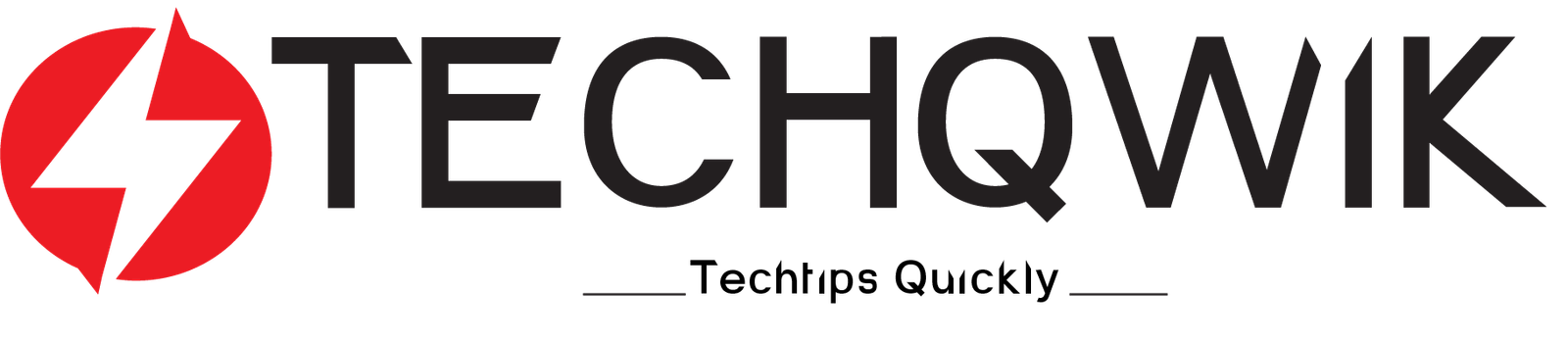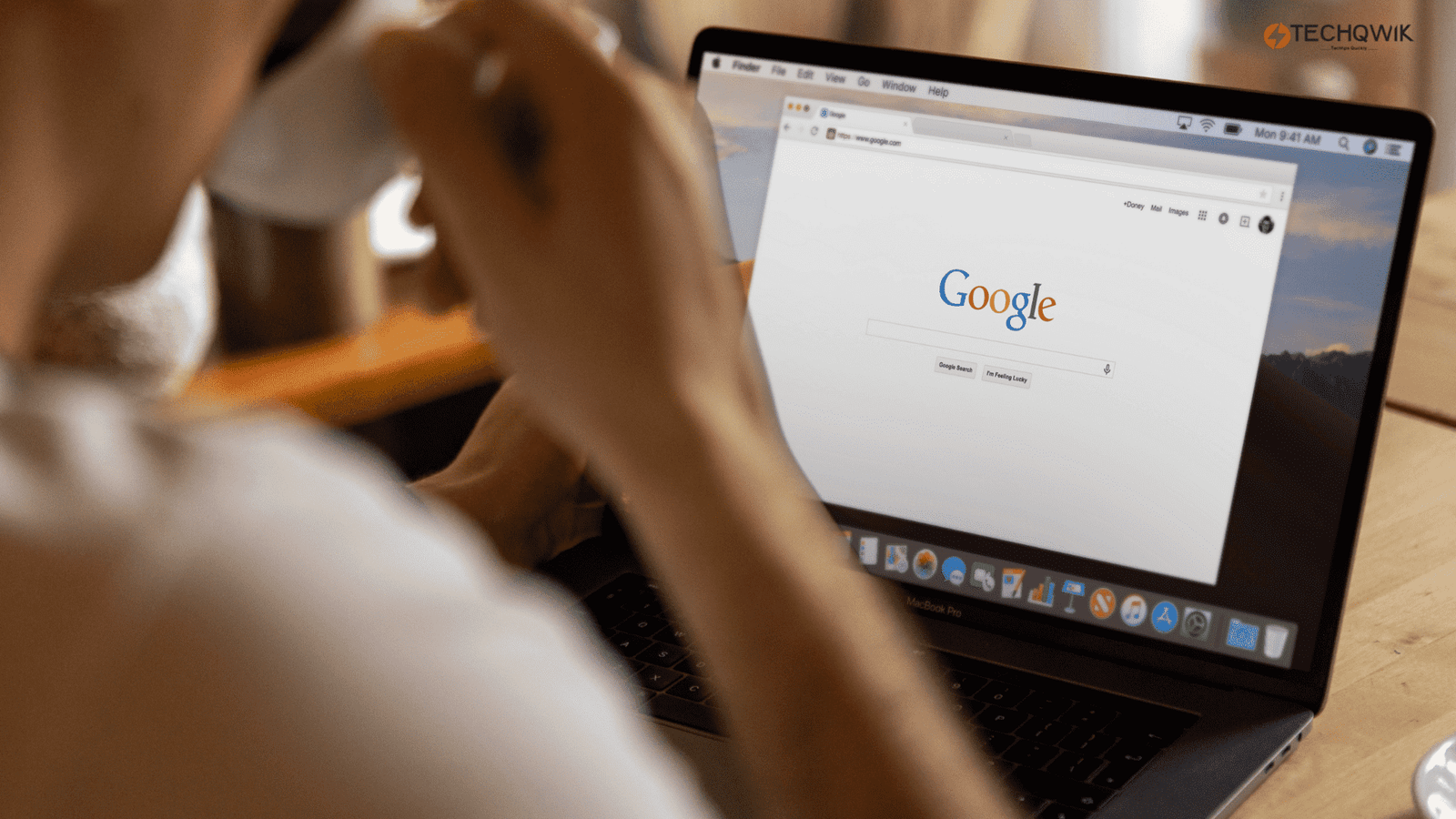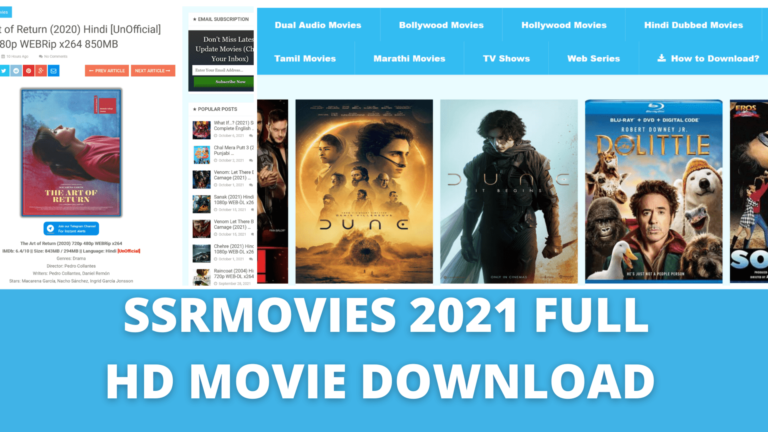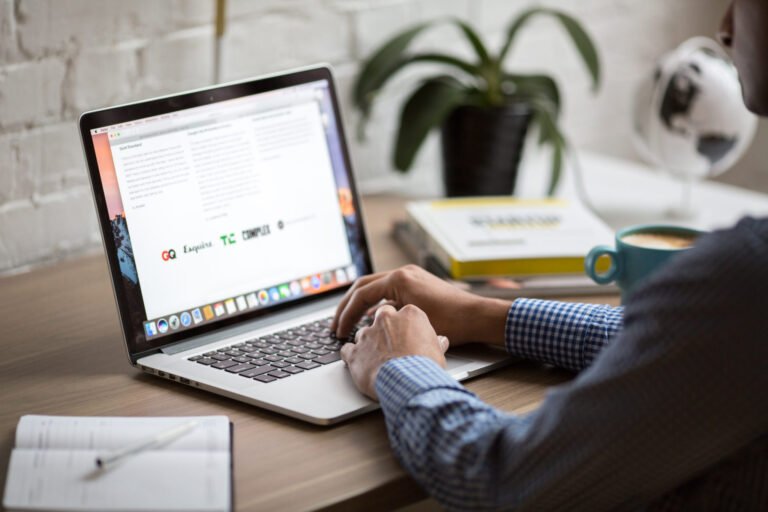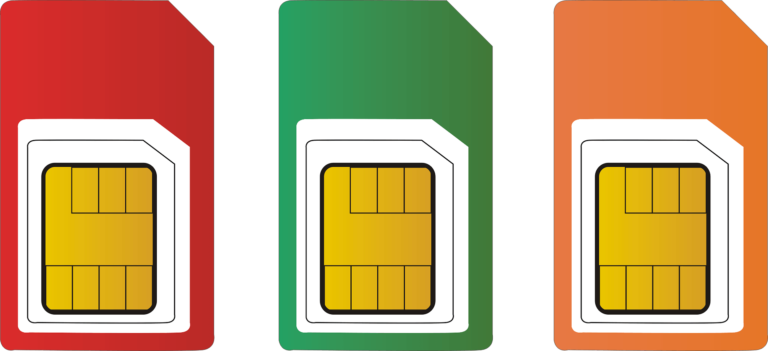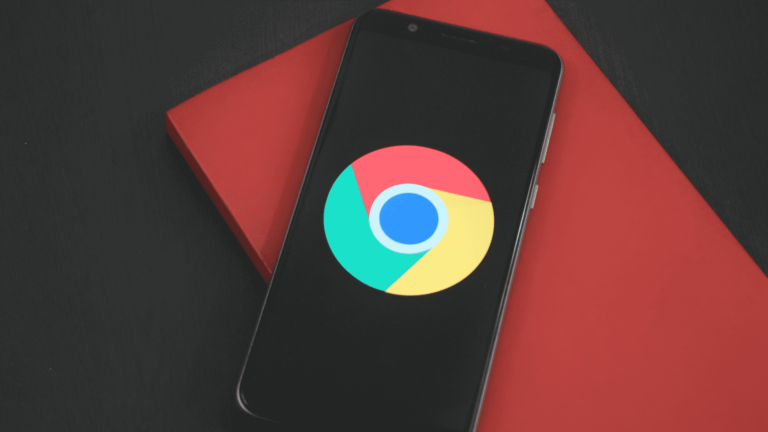How to clear the history on google chrome with 10 easy steps in 2022
How to clear the history on google chrome
Today we will show you how to clear the history on google chrome. Google a well-known search engine in today’s world. Whatever we search in google, google automatically saves everything.
If we wanted to know what we have searched, we can go to a google account, and easily we can see what we have searched over a couple of weeks or in a month or in a year. It’s an easier task to delete google search directly from your google account.

so let’s get started here I will show you the exact way how to clear the history on google chrome. I will show you how to clear the history on google chrome on a weekly basis or if you would like to delete monthly or yearly history I will show you everything step by step.
Follow these instructions on how to clear the history on google chrome.
Step No.1 First login to your google account by providing your Email address and password.
Step No.2 Then go to google.com and click on your Account Icon on the right-hand side of your google page as you can see below here.
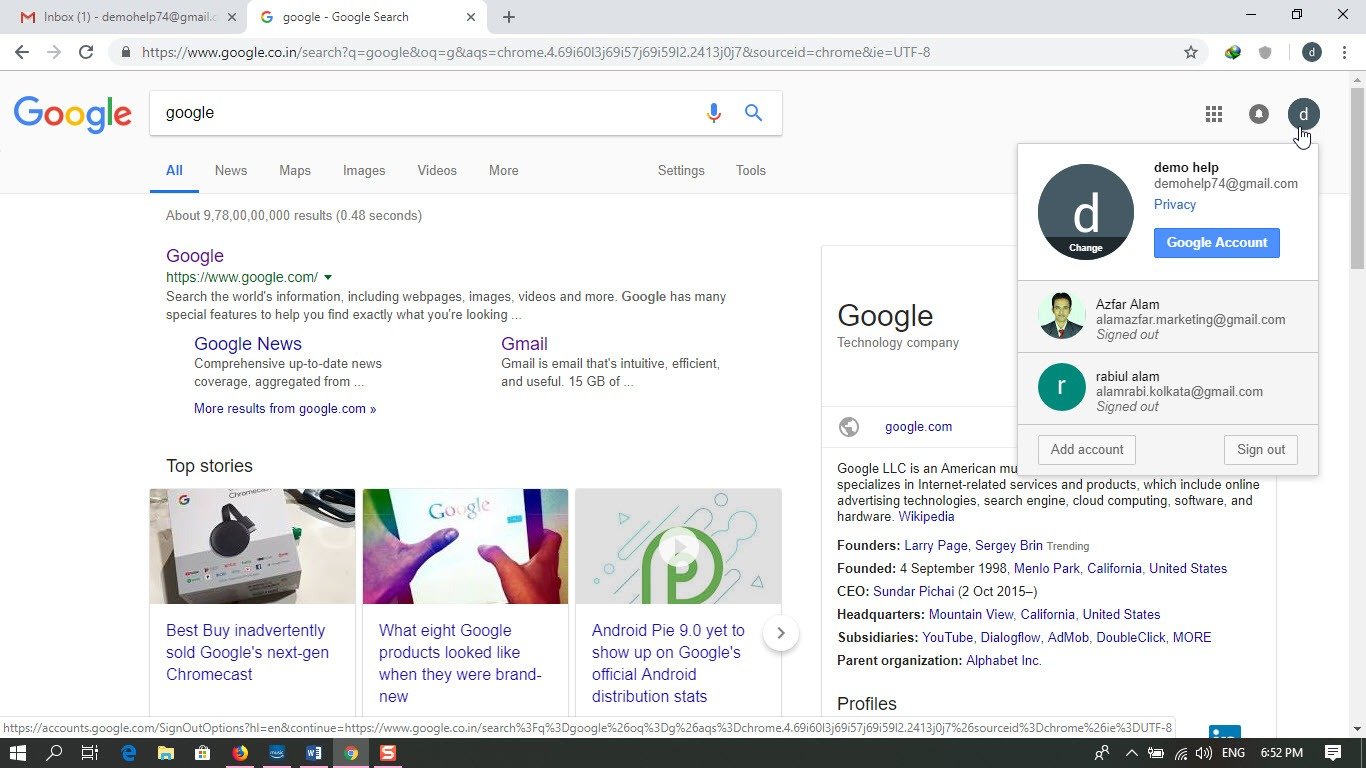
Step no.3 Then in this step, we have to click on google account. Click on google account as it shows in the below image.
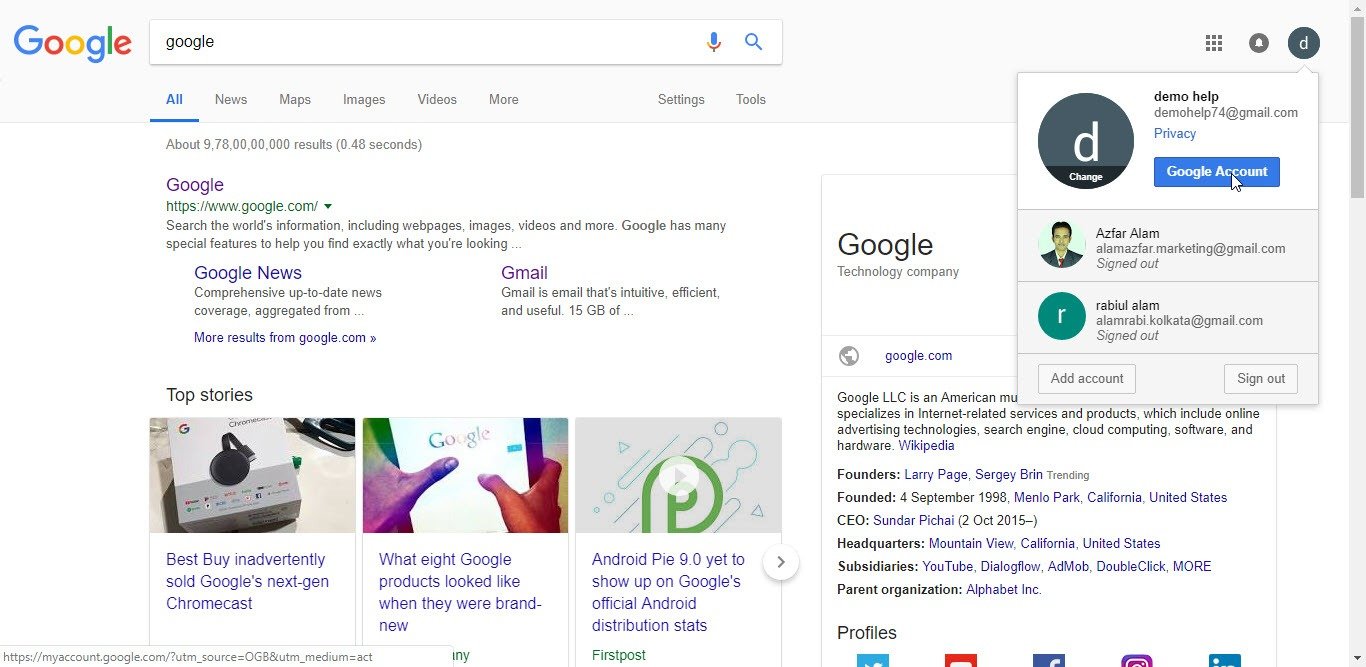
Step No.4 After clicking on your google account a new page will open up ,there you will see a heading as Personal info & privacy under that you have to click on Manage your google activity.
 Step No.5 After that, a new page will open where you have to click on Go to My Activity.
Step No.5 After that, a new page will open where you have to click on Go to My Activity.
 Step No.6 Now in this step, a new page will open up where you can see your search history. You can filter your history by Date, time, and year.
Step No.6 Now in this step, a new page will open up where you can see your search history. You can filter your history by Date, time, and year.
 Step No.7 Here as it shows you will see three dots on the right-hand side of your page. You just have to click on those three dots.
Step No.7 Here as it shows you will see three dots on the right-hand side of your page. You just have to click on those three dots.
 Step No.8 Now Click on the Delete button to delete your history.
Step No.8 Now Click on the Delete button to delete your history.
 Step No.9 As you click on the delete button you will get a pop-up, click on delete if you would like to delete your history, or else you can click on cancel for not to delete your history.
Step No.9 As you click on the delete button you will get a pop-up, click on delete if you would like to delete your history, or else you can click on cancel for not to delete your history.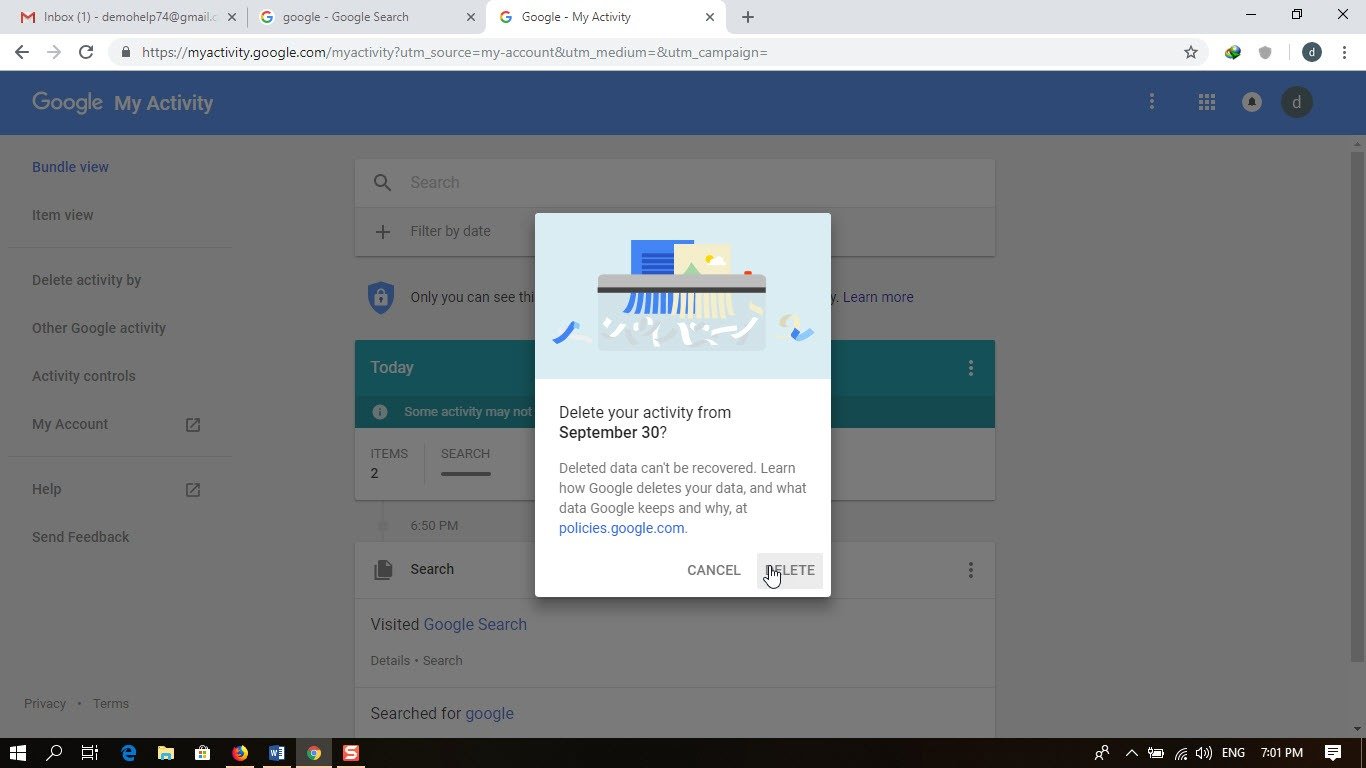 Step No.10 We just deleted our history from our google account. Now you can see NO ACTIVITY….
Step No.10 We just deleted our history from our google account. Now you can see NO ACTIVITY….
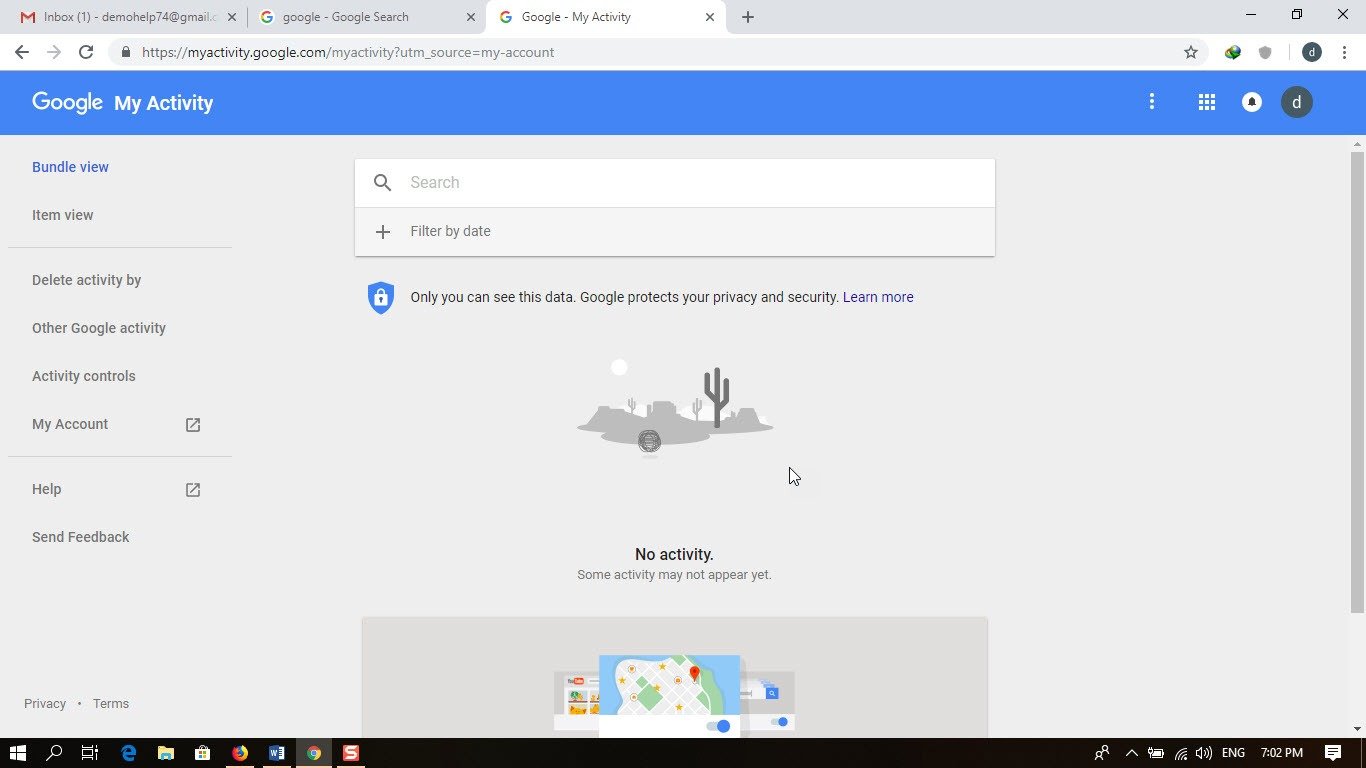
Conclusion
Clearing your browser history is a simple one, but it is a critical step in securing your personal information.Learning how to clear the history on google chrome is not required if you haven’t done anything dangerous or suspicious recently but its the best practice to follow to be on the safer side.