Make Your Life Less Stressful with Gmail Free task management software.
When men could only be warriors, farmers, and hunters, task management was relatively easy. But time came and before we realized it, all that luxury was gone.
Thousands of occupations were invented, and the management of day to day activities has since become a big problem for a lot of people.
Poor management of daily activities without a task management software could put a lot of strain on your personal and business relationships. But you don’t have to be a victim.
To make our daily tasks easier to manage in an era driven by all kinds of jobs and activities, developers decided to introduce free task management software.

These days they are everywhere. Cloud technologies have made them easier to find and access.
You can find them on tablets, PCs, and smartphones. Virtually all businesses making use of management software on cloud computing platforms make use of task management applications.
In fact, it is almost impossible to find management platforms without task management functionalities.
Task management software is not only for businesses. Individuals are also making use of applications for better management of their daily activities and to be PRODUCTIVE all day.
In today’s busy world, individuals have to make plans, schedule tasks, and set reminders. These apps make it very easy to set tasks and plan reminders.
This is why we want to look at Gmail’s free task management applications.
Why should you use Gmail’s free task management software?
1.Availability
There are a lot of people who go out to purchase software they already have and can access for free on their electronic devices.
Tech companies are always trying to outdo each other so they end up putting a whole lot of features on your devices. The question is: how many of them do you use?
Many individuals utilize just about 20% of the entire functionality built into their gadgets.
Gmail’s task managers are great because many people use Gmail, and they check their emails every day.
If you are on a PC, your task management apps are right there with you on your mailing platform.
As for smartphones, Gmail’s task management apps can be accessed on Gmail and are also available as android applications. Moreover, you can always create and sync tasks with your PC.
You can also access some of these apps using a web browser.
So whether you are on your phone or PC, you can always see how many tasks you have completed and also get reminders anytime, anywhere.
2.Free Access
A lot of individuals are paying for task scheduling apps when their needs would have been met by free applications made available by Google on their free mailing platform.
Gmail grants you free access to several task managers.
3.Security
There are a few places you can trust to keep your data secure, and Google is one of them. Keeping your data on Gmail’s applications mean they are less likely to be found by hackers.
Free Task Management Apps on Gmail
There are a lot of applications you can install and use for free on Gmail. But we will only consider free task managers.
If you are using a PC, you will find your task managers on the right. The plus (+) icon allows you to install more applications from the market place.

Useful free task management software available for installation on Gmail include:
- Google Calendar
- Google Tasks
- Google Keep
There are lots of other digital apps you should consider. You can find them in Gmail’s market place.
Google Calendar
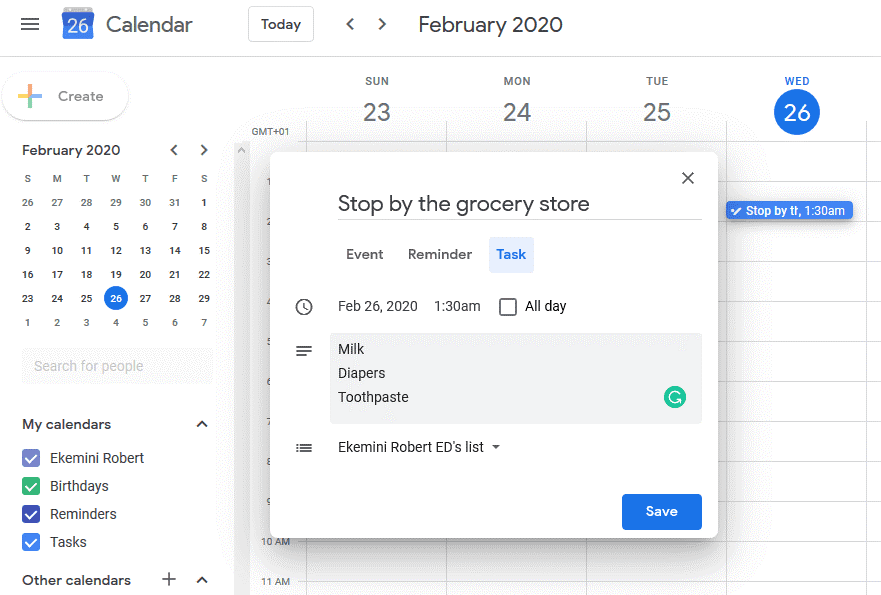
Calendars can be used for a lot of purposes, but we will only consider how Google’s digital calendar can help you schedule and manage tasks.
In any case, you are not limited to office duties when using Google calendar to manage tasks.
It’s a good idea for busy dads to include requests from their wives and set a reminder that will notify them once they are done with work.
You don’t want to buy yogurt in place of milk.
Also check Top 10 Must-have software for windows 10-2020 review
How to create tasks with Google Calendar
- To create a task, simply click on the day of the month you want.
- Click on the icon labeled “task.”
- Set the title and description of the task and click save.
That’s it. You don’t have to worry about forgetting anything anymore. And you can connect to the internet to sync your tasks to the Google Calendar on your phone, tablet, and smartwatch.
Google Tasks
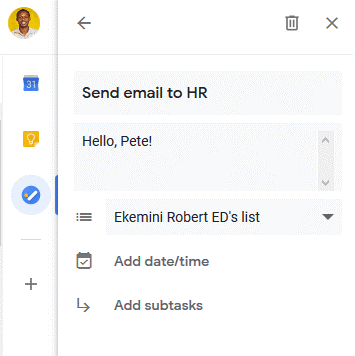
This is an amazing task manager. With Google Tasks, you can create a list, arrange them in order of importance, and also mark out the completed items on the list.
How to manage activities with Google Tasks
- Open Google Tasks
- Create several lists
- Add tasks – even subtasks
- Set task date and time
- Order and reorder your list and tasks
- Edit time and date
- Save your task list
It’s a great task management tool you can make use of for free.
If you are also using Google Calendar, lists you create on Tasks are automatically added to your Google Calendar application.
Google Keep
Google keep is less of a task manager and more of a note-taking application.
I always go around with a pen and a book or sheet of paper, but if you ever find yourself in a situation where you have to take notes but don’t have any pen or paper with you, then you can use Google Keep.
With Google Keep, you can take notes and also create lists.
- To take notes, click on “Take a note” to start creating notes.
- If you want a list, click on the checkbox icon to make a list.
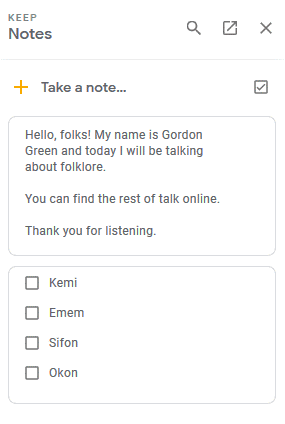
The examples here are just a preview of what you can do with Gmail’s free task management apps.
When you start using them, you will find other great ways of using your task applications.
Drawbacks
The only drawback with Google’s task manager apps is that you may not be able to use some of its features on a laptop if you are not connected to the internet.
Start making use of Gmail’s free apps today, and you may find ways to cut the expenses on task management apps.
Ultimately, you will find easier ways of scheduling and managing tasks.
Recommended Readings:
- Possible ways to upload on google drive.
- Reverse search google with image.
- How to Delete google search history.
- Best Android apps.
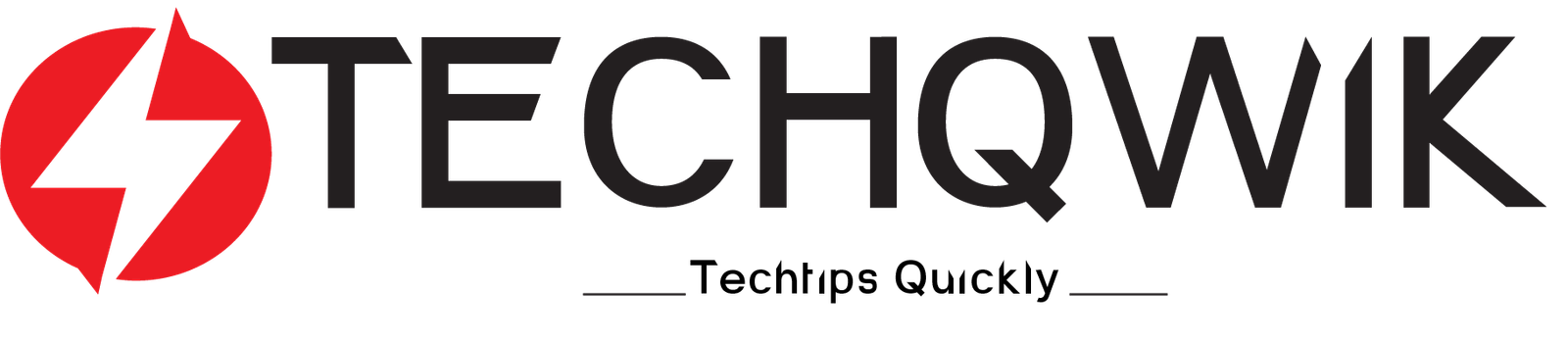
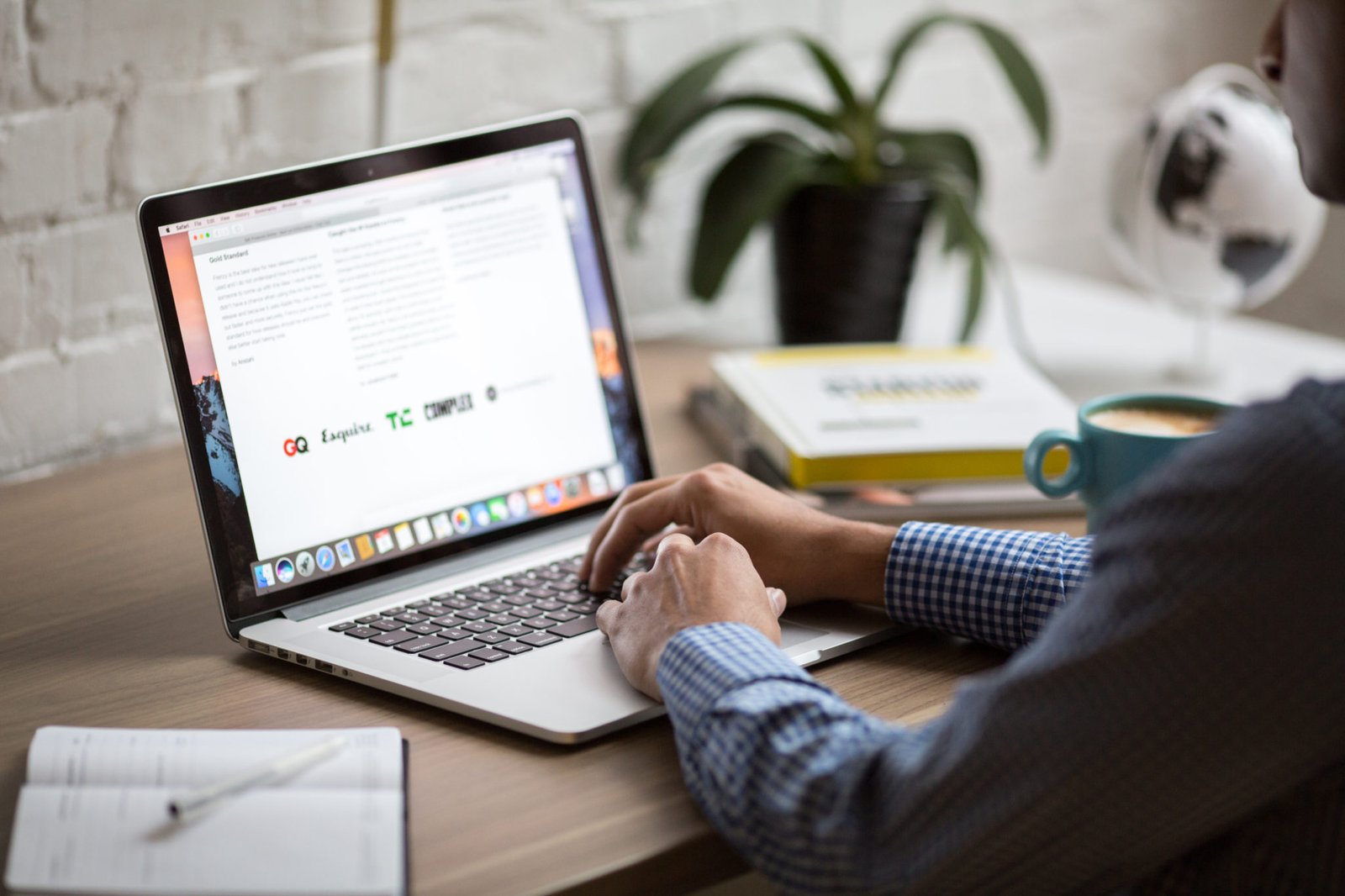



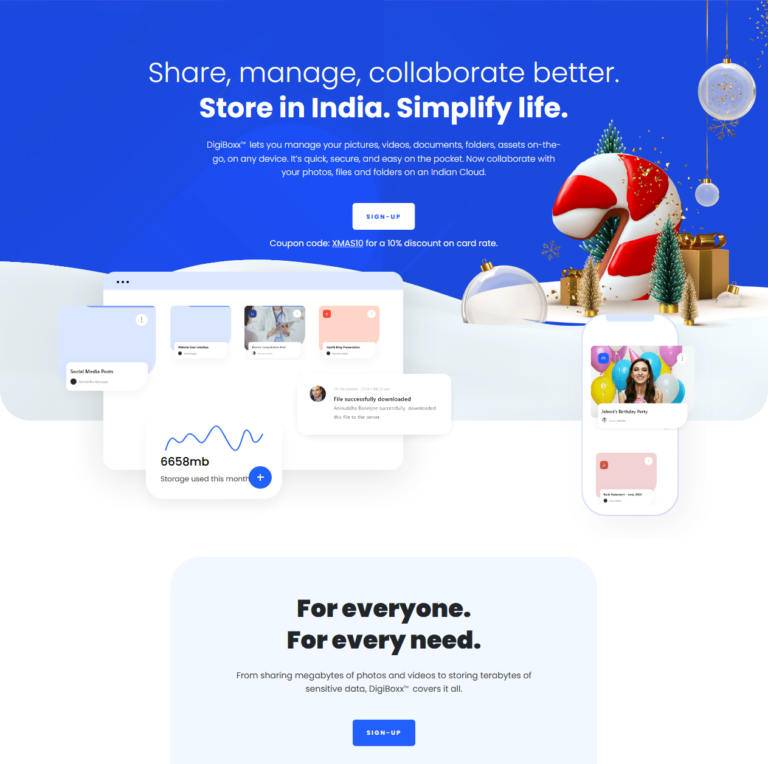


I love Google tasks! It makes it easy to keep everything in a convenient spot. Thank you for the tips.
You’re welcome, Brittany.