Physical Address
304 North Cardinal St.
Dorchester Center, MA 02124
Physical Address
304 North Cardinal St.
Dorchester Center, MA 02124
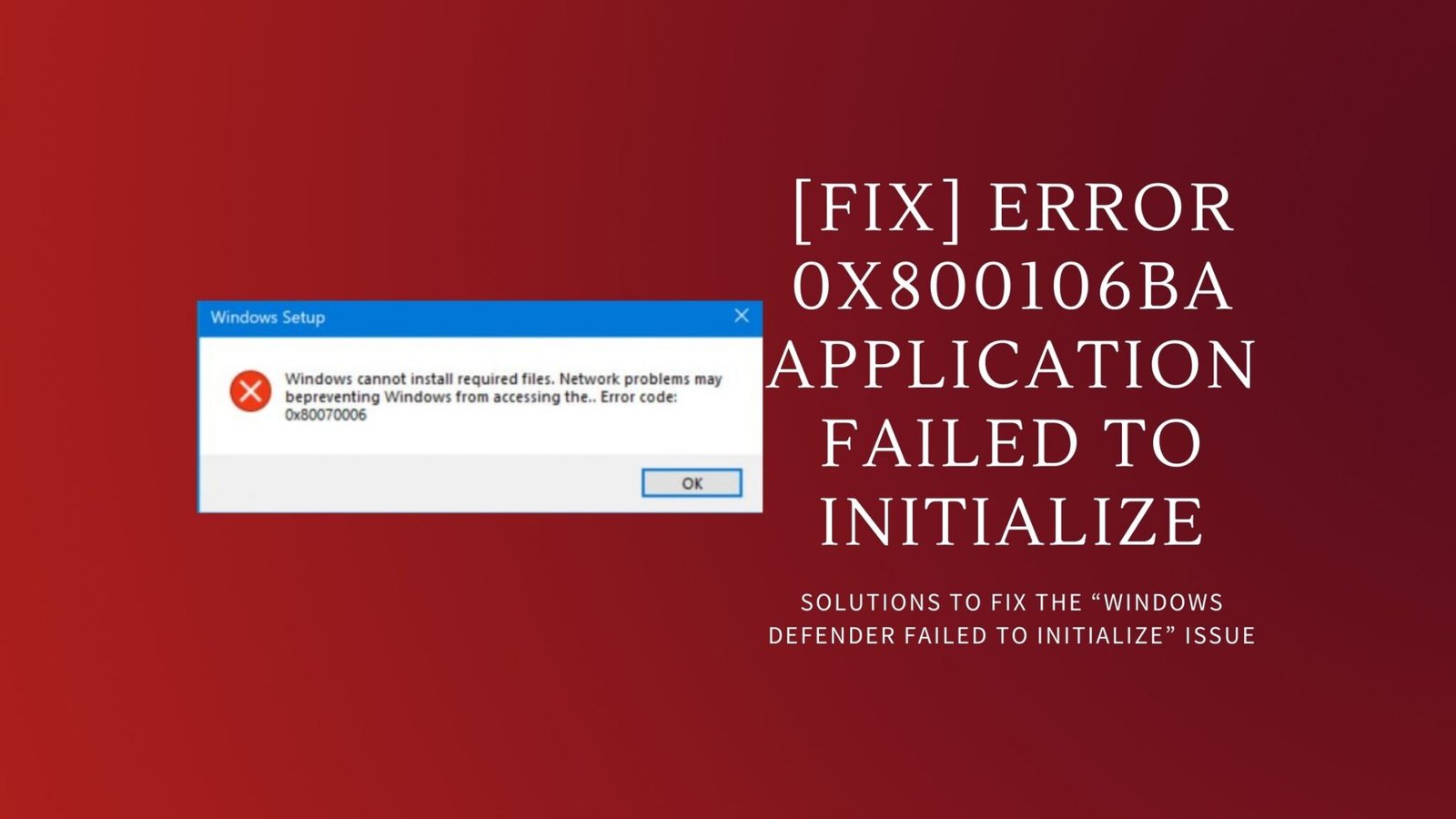
If you have received Application failed to initialize: error 0x800106ba at Windows startup, then you must follow the steps below to fix this issue.
Application failed to initialize: 0x800106ba. A Problem caused this program’s service to stop. Start the service by restarting your computer or looking up how to start the service manually in Help and Support.
If you have installed another security/antivirus application, it may conflict with Windows Defender and stop Windows Defender service. It is not a good option to run two antivirus programs at the same time, it’s better to stick to one. You can either uninstall other security software or disable Windows Defender.
To disable Windows Defender start the application. If you are using Windows 10 or Windows 11, start typing Windows Defender on start screen. If you are using Windows 7, type Windows Defender on Start menu Search box.
In Windows Defender, select Administrator from Settings tab and clear Turn on this app check box.
![[Fix] Error 0x800106ba Application failed to initialize 1 error 0x800106ba](https://techqwik.com/wp-content/uploads/2022/02/2022-02-14-10_33_51-Customize-Settings-1024x405.png)
If no other security software is installed on your PC, you should check whether Windows Defender Service is configured correctly or not in the first place. To display Windows Defender Service configuration, press Win+R keys and type services.msc in Run Command to open Services Management Console.
In Services Management Console, scroll down the list to find Windows Defender Service. By right-clicking on the context menu, you can access Properties.
Make sure that Automatic option is selected in Startup type drop-down. If Service status isn’t Running, then click Start button.
![[Fix] Error 0x800106ba Application failed to initialize 2 error 0x800106ba](https://techqwik.com/wp-content/uploads/2022/02/2022-02-14-10_33_51-Customize-Settings-1-1024x506.png)
Register Defender DLL Files
If you are still getting “Application failed to initialize” error, you can register Defender DLL Files again. To register DLL files, open Command Prompt in elevated mode and enter the following commands.
regsvr32 atl.dll
regsvr32 wuapi.dll
regsvr32 softpub.dll
regsvr32 mssip32.dll
If registering DLL files doesn’t work either, try reinstalling Windows Defender. Type appwiz.cpl in Start menu Run Command and press Enter to open Programs and Features Control Panel. In program list find Windows Defender, right click on it and select Uninstall. To install application again, download installation file from internet and follow setup steps.
“Windows Defender has stopped working” notice and error 0x800106ba can be fixed by following these steps. If you ignore this error, your computer is vulnerable to malware and other problems. There are a number of ways to get Windows Defender services back up and running on your computer.
Were you able to benefit from our post? Let us know what you think in the comments section below!