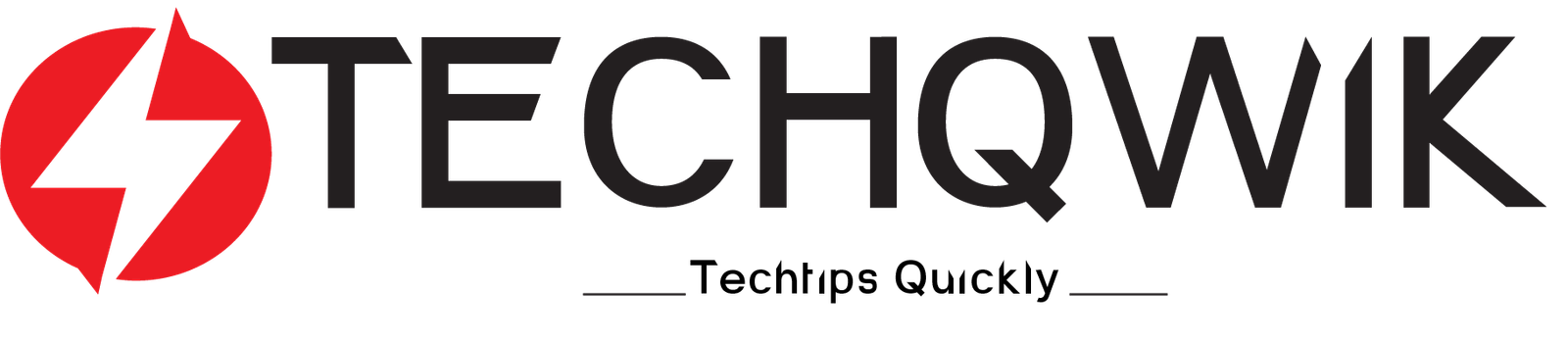How to change pen drive logo
Pen drive is what we use for storing data and media files. Nowadays, it has become crucial for all of us to use a pen drive. But do you know how to change pen drive logo
We generally store data and media files electronically.
We can use the pen drive to transfer files from one computer to another computer, we can also use a pen drive and use it as media equipment or a device which can be used along with our television to play or watch movies and songs.
When we insert a pen drive on our laptop or PC we can see a normal icon on our computer screen.
But what if we could change it and replace that boring icon with our own images and pictures.
From a business perspective, sometimes it has been seen that we have our own business, and we do want to gain some sort of branding for our company and while giving a presentation with our laptop we wanted to show our client our brand or product logo.
So at that time lots of questions arise and punched out our brain about replacing that boring icon with something with our own brand or product logo. So we think,
How to change pen drive logo?
Is that going to be a replaceable icon?
Is it possible to show to our client our brand logo within the pen drive?
All these questions have only one answer and we at Techqwik say “YES” anything is possible. Changing a pen drive icon is easy.
So How to change pen drive logo?
Let’s DIG IN.
Please follow the instructions carefully to know How to change pen drive logo
- First, go to your computer.now open up that particular folder where we have an image that we wanted to use as a pen drive icon.

- Now right click on the image and open it with paint.

- Here we can see that we have successfully opened that image in paint.
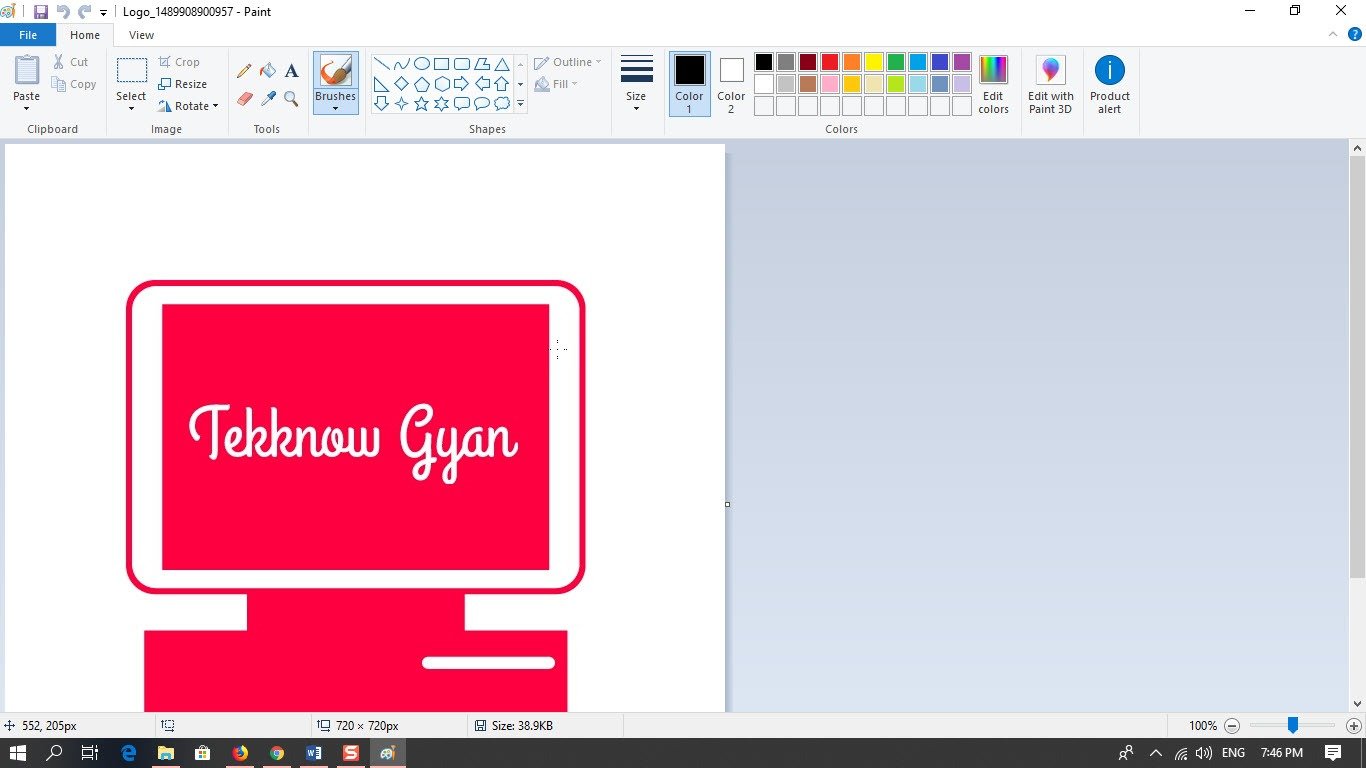
- Now we have to click on the file.
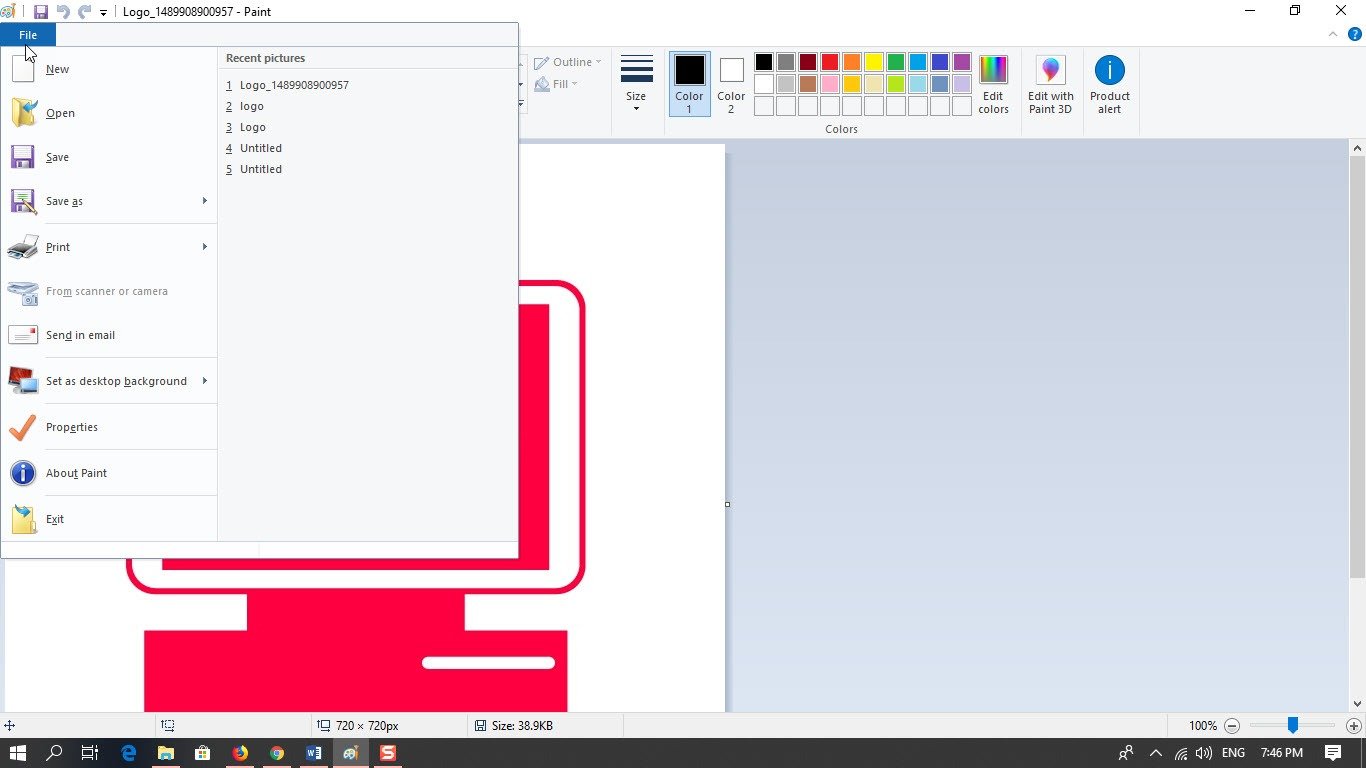
- After clicking on file we have to click on Save as so that we can save that image with a different image category which is a Bitmap image.
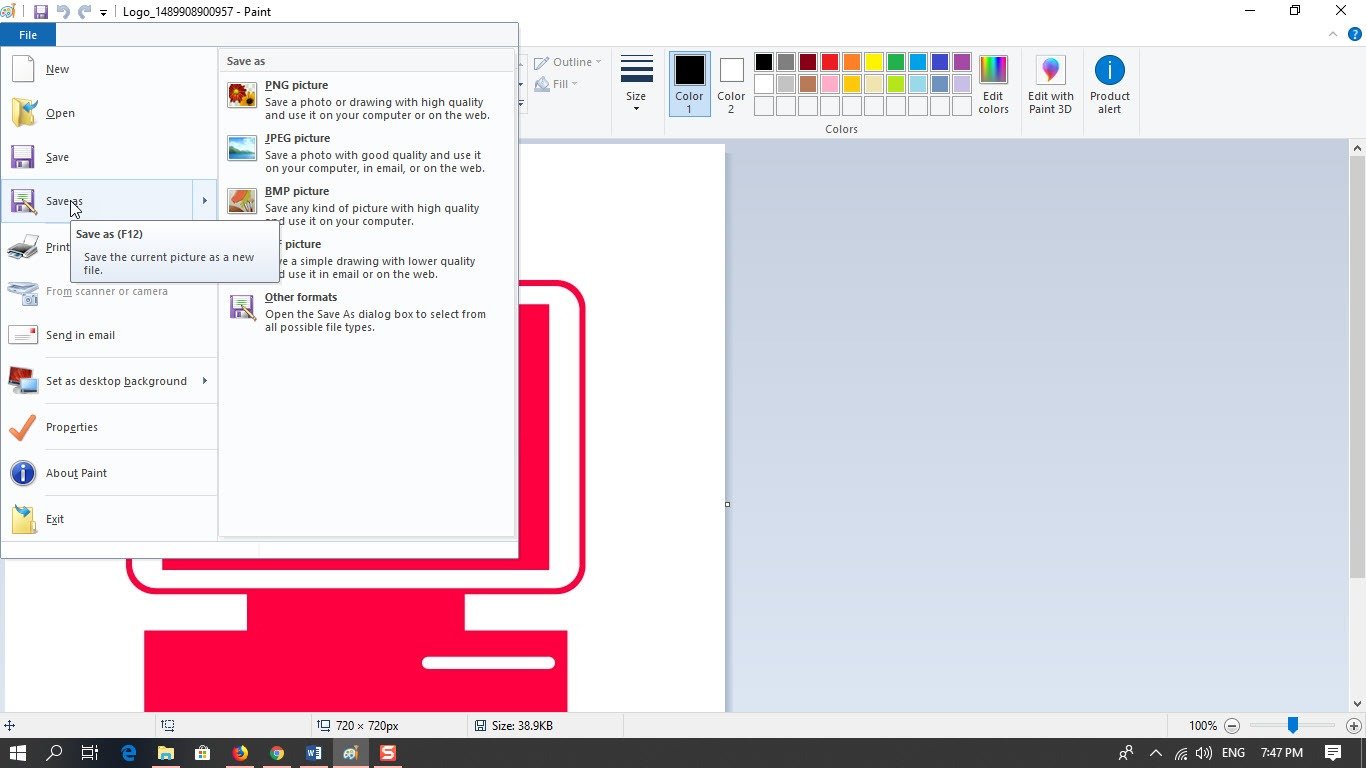
- once we do that one box will open up where we have to name that particular image as shown in the screenshot below.
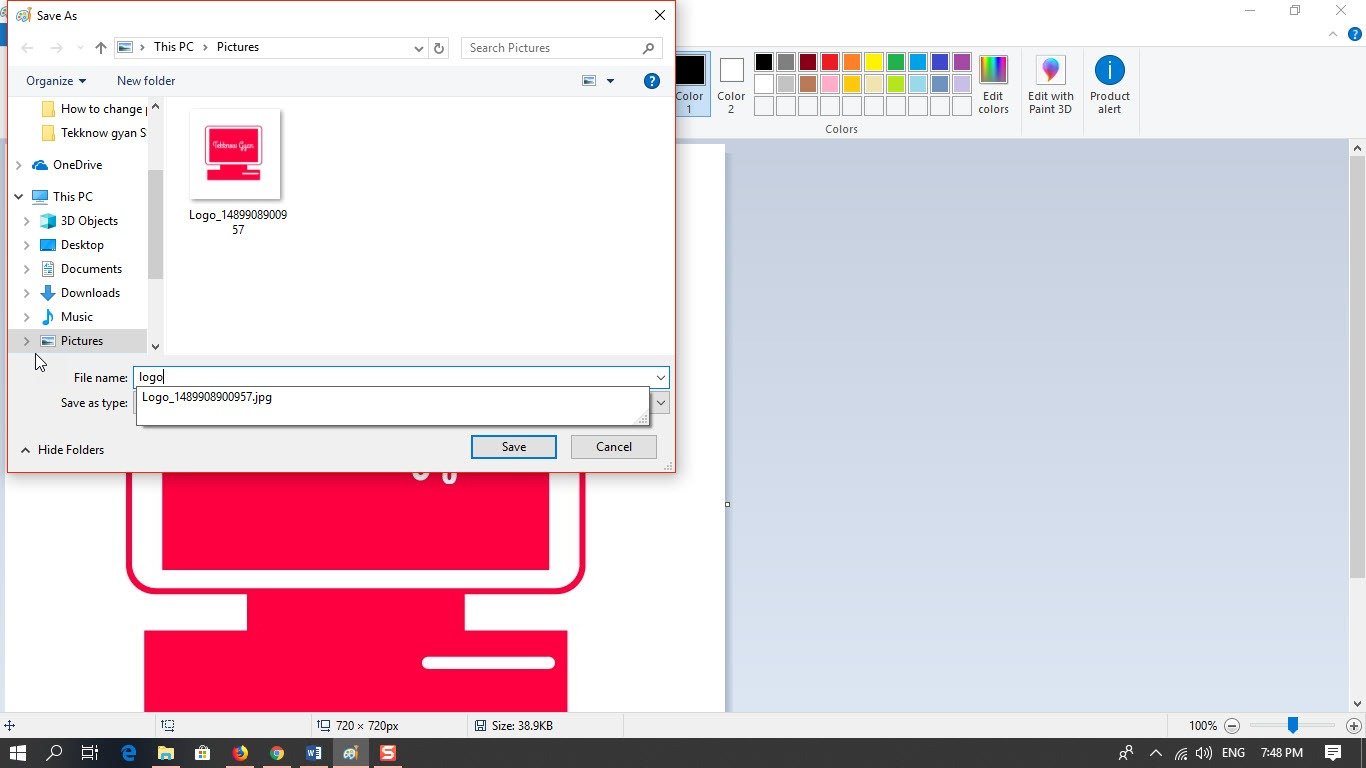
- in this step, we have to drag down the all files button and we have to choose.bmp and then we have to save it.
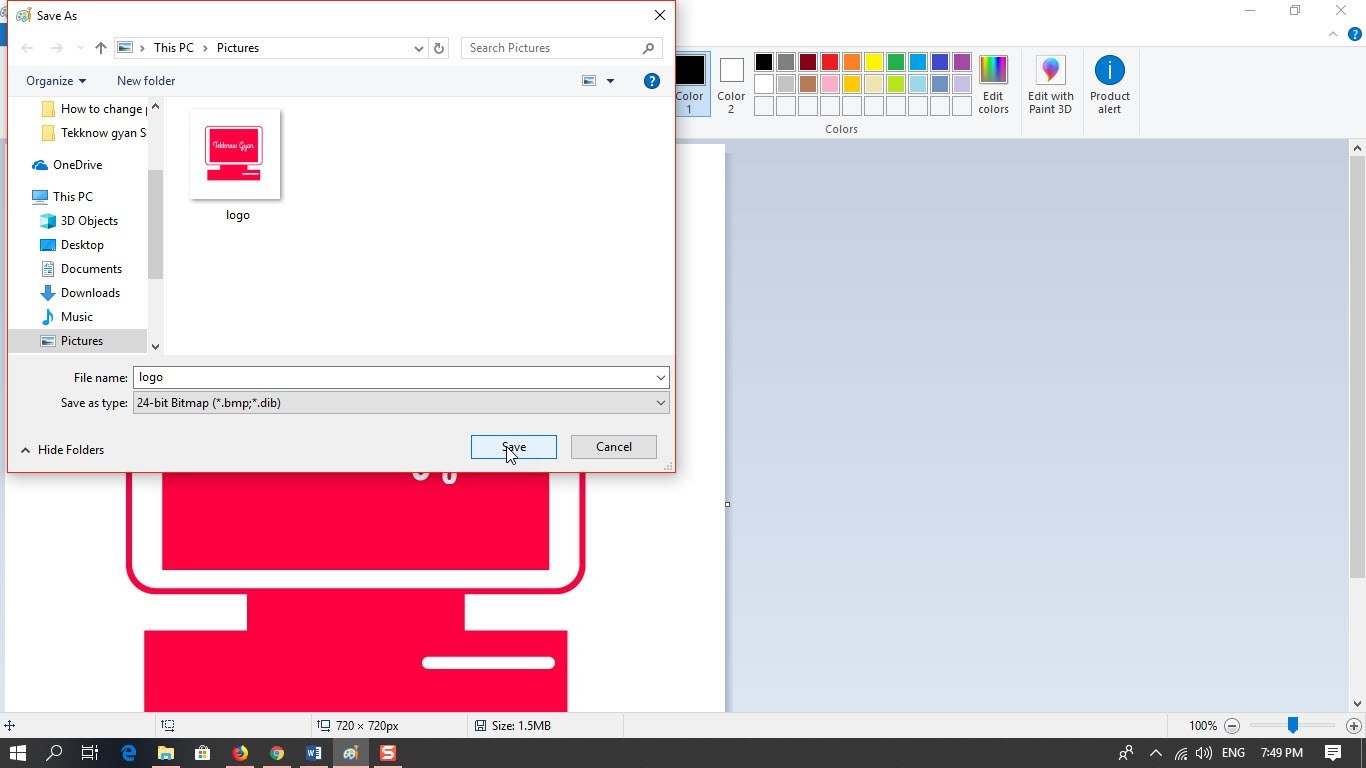
- After that, we have to create an autorun.inf file and for that first, we have to create a new text document as shown in the below screenshot.
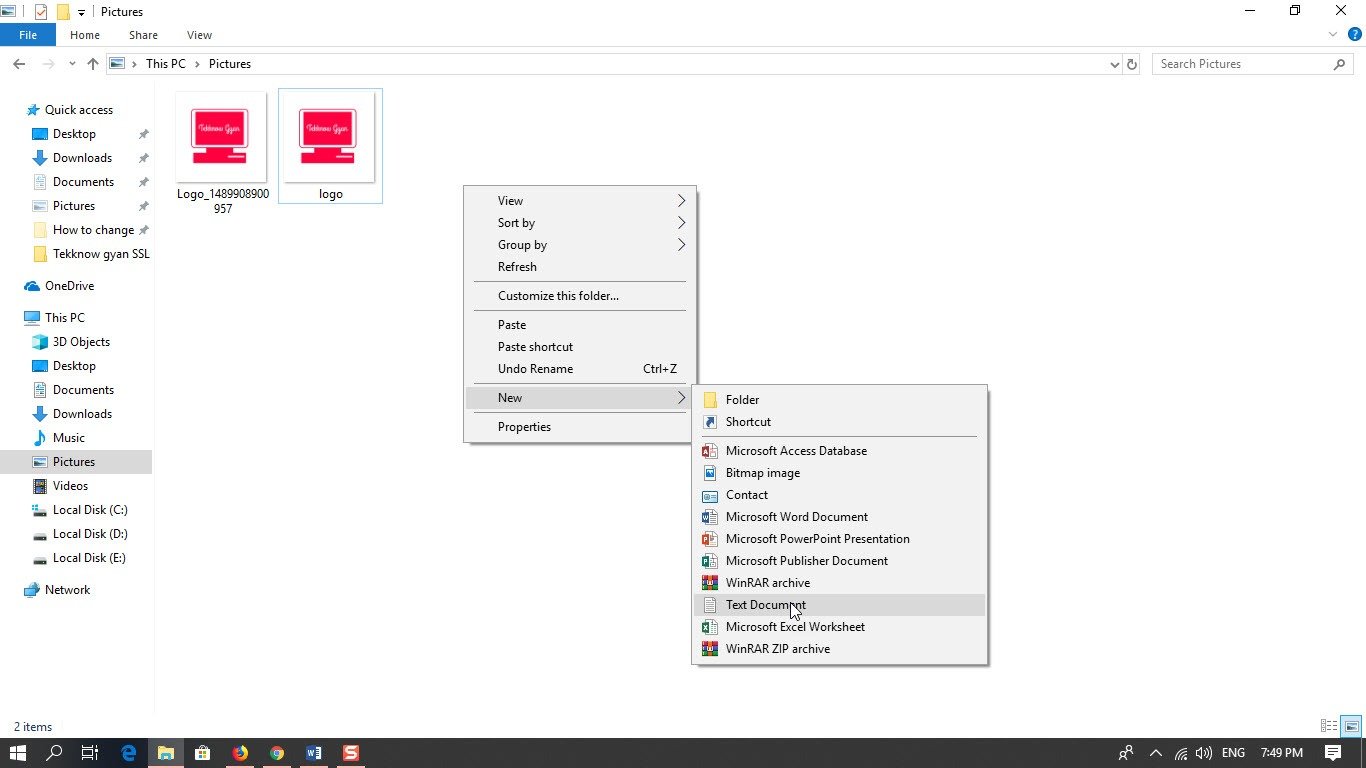
- Now open a new text document and enter the following text:[autoron],icon=name of the image that we have saved.bmp in my case it is (icon=logo.bmp).
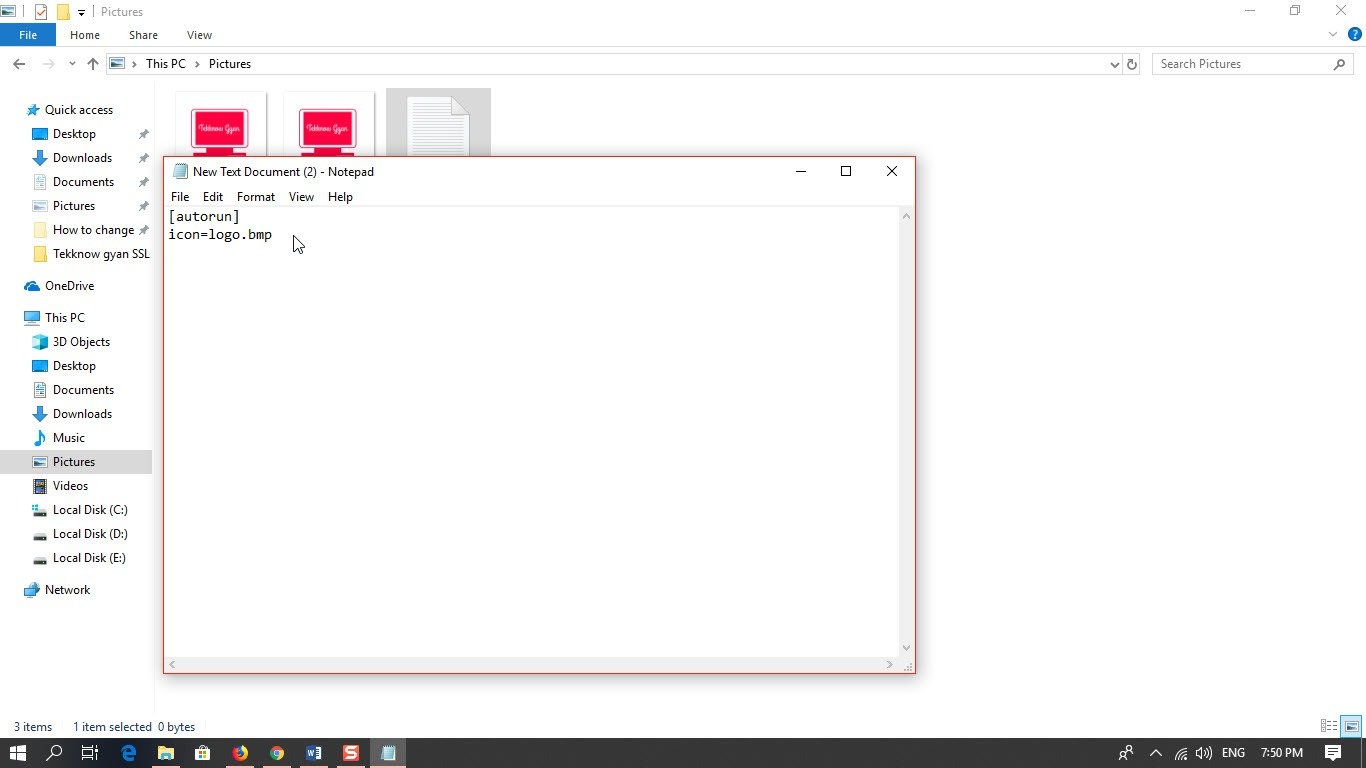
- so as we have entered the text click on File and then click on Save as a button.

- Once we click on save as button one dialog box will open up there we have to name that file as autorun.inf and then we have to click the save button.
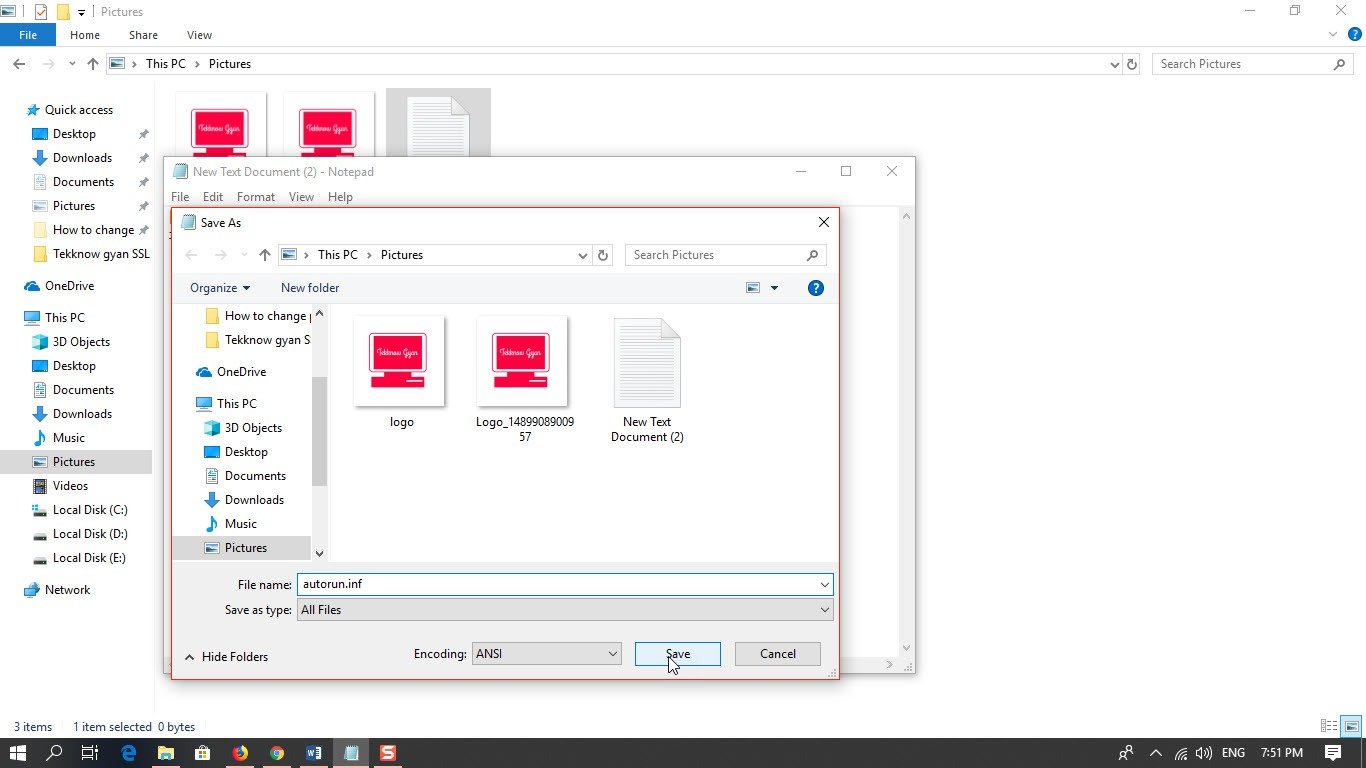
- Now go on to that particular folder and copy both the file that is .bmp image and autorun.inf.
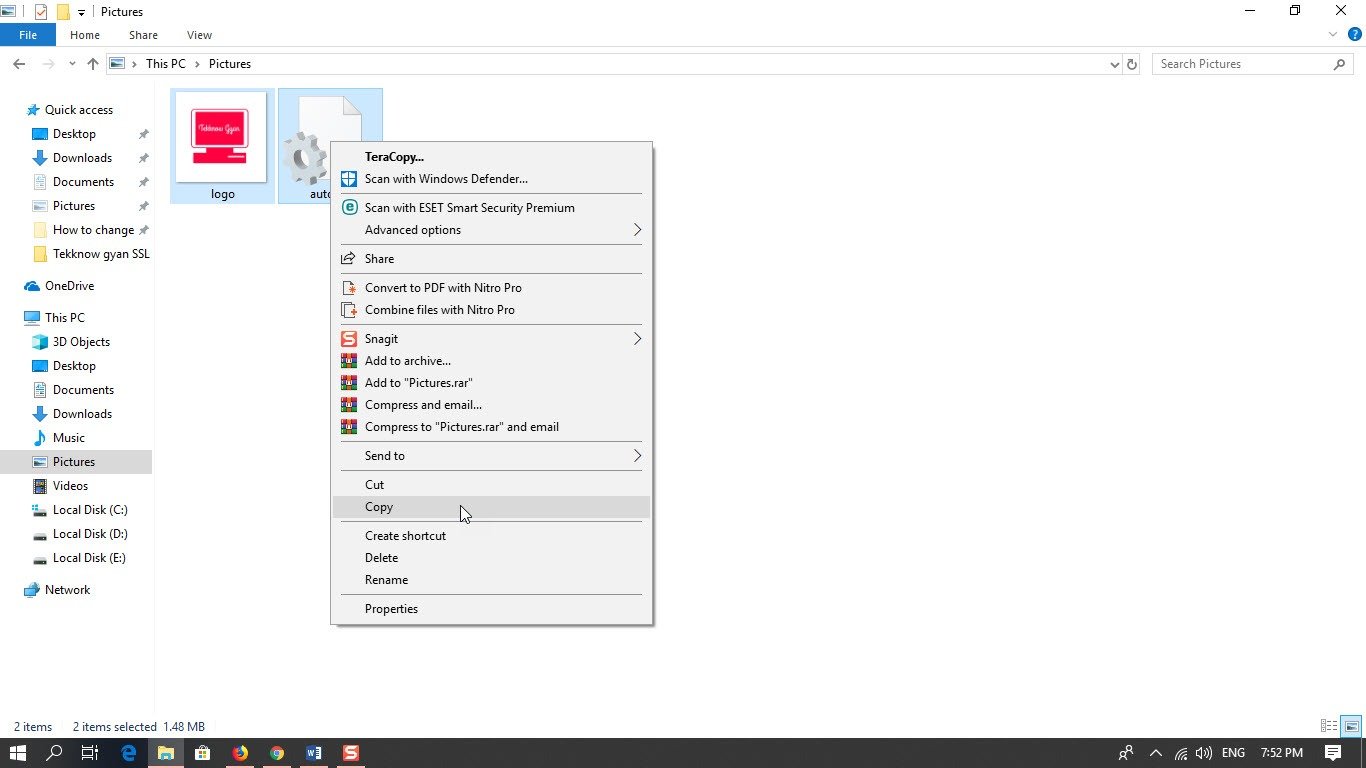
- Now insert the Pendrive and save both the file on that Pendrive which we want to change the icon.
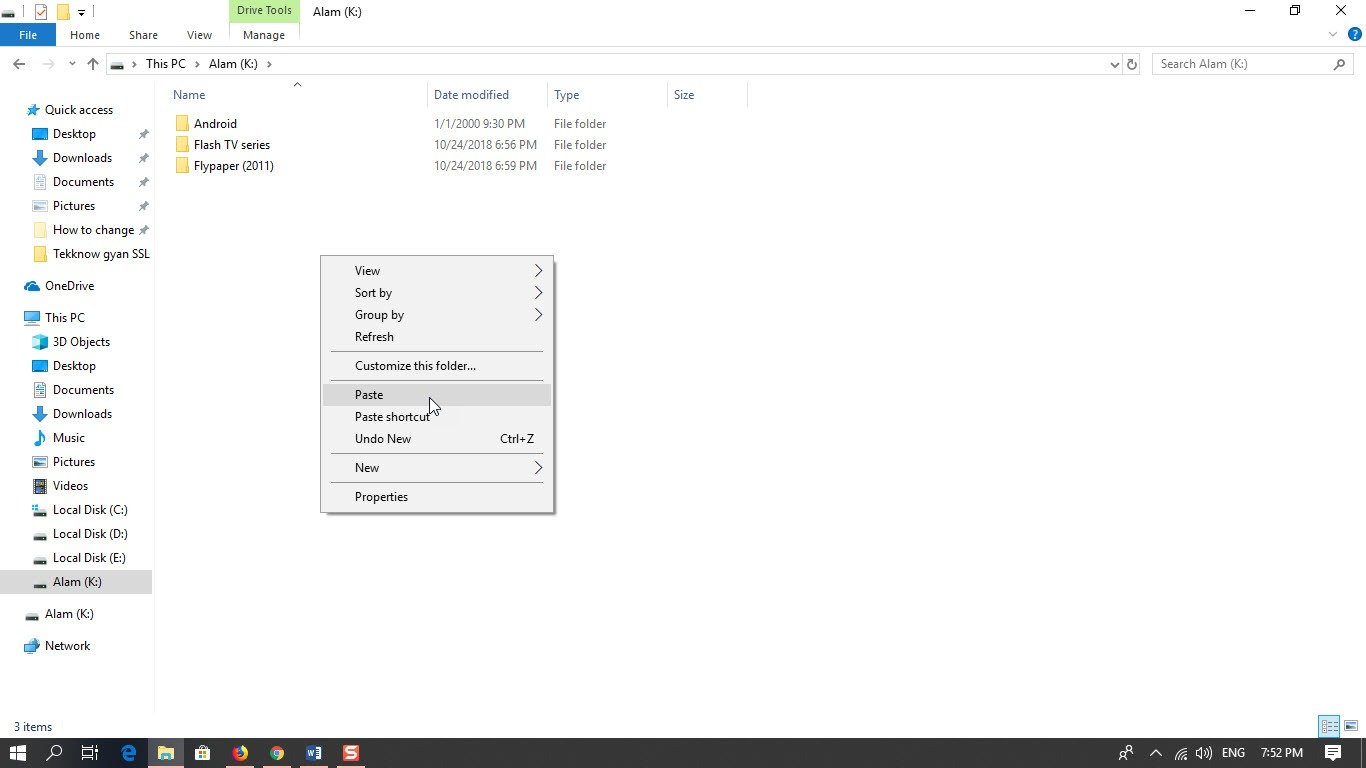
- Once we are done with that eject and insert the Pendrive once again and now we can see that the Pendrive icon has a new look it’s changed.in my case, we can see it in the below screenshot.
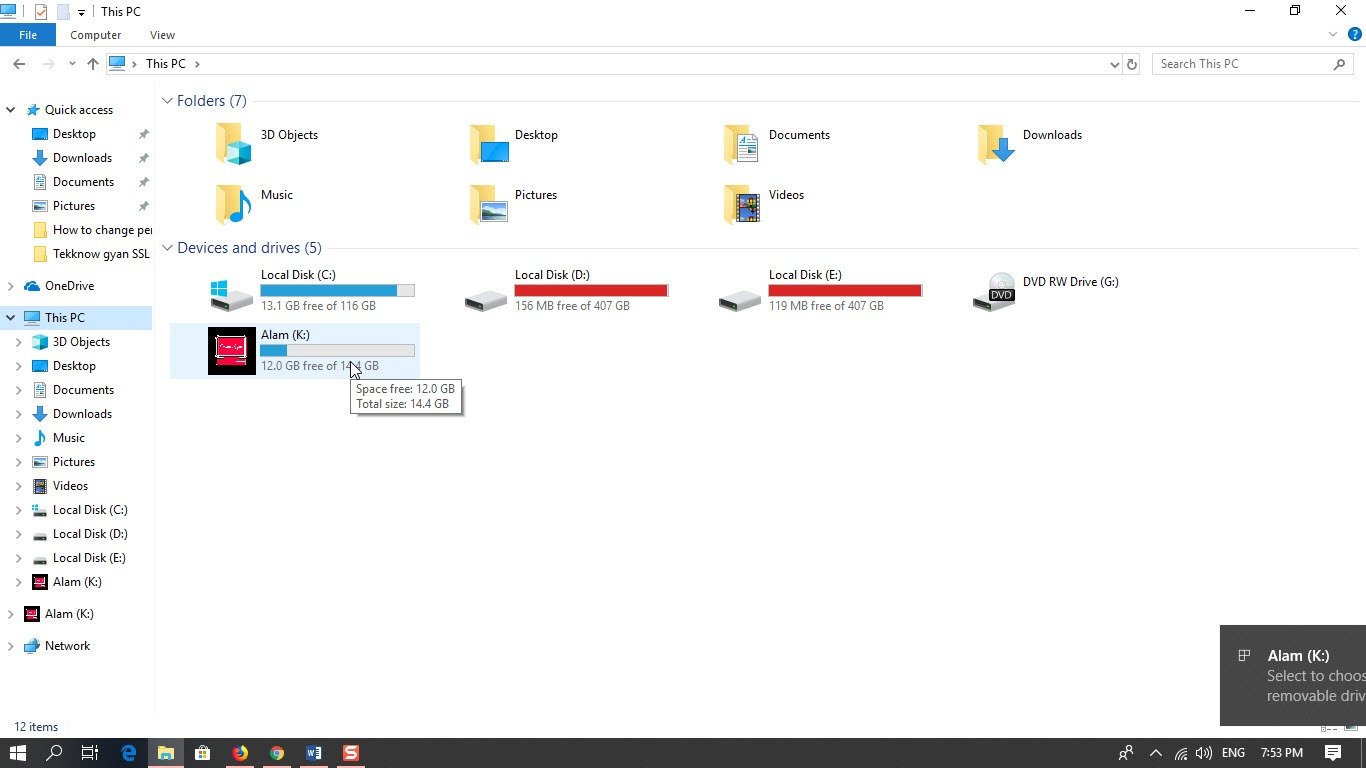
So this is How to change pen drive logo easily. it’s simple and easy just follow the instructions and you all can change the icon at an ease.