Why Is My Phone So Slow -Android Speedup Guide
Why is my phone so slow?
When it comes to phones that are running slowly, the most typical question we ask is Why is my phone so slow? Possible reason can be a hardware issue. It’s a broad problem with a straightforward solution when it comes to determining its root cause. Hardware-related concerns, on the other hand, can be distinguished as follows:
Slow Responsiveness
There is a perceptible lag in the performance of the device. When you tap on an app or scroll to view a page, you will notice a substantial lag in the device’s response time. and it is operating at a modest pace
Uncomfortably Sluggish Performance
The overall device experience is unpleasantly slow, with performance hitches and lags occurring everywhere.
User Interface (UI) Lag
A detectable time delay between an action taken by a user and an action taken by the device.
Low-end hardware
One of the obvious answer to the question Why is my phone so slow would be hardware related issue .Those phones that fall into the budget or entry-level category are classified as low-end hardware. These handsets have the slowest hardware performance available on the market at the time of writing.
Different Ways to speed up your slow phone.
Mobile phones are just becoming an integral part of our everyday life. Technology is getting massive improvements, new innovation is in booming stage. But with the leading technological advancement, we will be getting lots of barriers that will indulge us to work on our own for some better improvement.
It happens to all of us that when you purchase a new mobile phone, it works very fast at blazing fast speed but you start keep asking yourself is Why is my phone so slow?
Apps take longer to open. Switching off the phone may lag behind or it might just not be very responsive in general.
Well, the good news is that you guys are in the right place because here you are going to get the answer to your most typical question Why is my phone so slow?. Here I will show you some surprisingly simple tips, which can be helpful to get your phone up and running almost like new.
I am sharing some of the tips which I personally follow to speed up my phone.
1. In this step, I will tell you about the installed app ,It is the most important thing that we should bother about so when was the last time you went through and deleted all your unused apps?
You might be thinking that they are not really doing any harm but every app is taking up space, which possibly reduces the speed of the flash memory.
Every time it does that and even if you aren’t using certain apps, they may still be taking up background resources without your knowledge.
So if you’ve been planning to speed up your phone first you should delete all the unused app.
2. The next one is to remove any bloatware that came pre stalled with your phone. Bloatware usually makes it harder to uninstall. So you might have thought that you couldn’t uninstall certain apps so if you see any pre-installed bloatware that doesn’t have the option to uninstall.
The first thing you should do is just go to the settings, then select the Troublesome one and there you should hopefully see the option to disable it, or something similar and that should be the trick that you should always follow.
3. Now lets talk about total space used by apps. When it comes to increasing the amount of usable storage on your phone, Android provides a built-in utility to assist you. It is simple to locate:
Navigate to the “Storage” section of your phone’s settings. The information on how much space is being used, a link to a function called “Smart Storage” (more on that later), and a list of app categories are among the features you’ll find on this page.
To free up space, click on the blue “Free up space” icon.
Depending on whether Google’s Files app is installed, you’ll be offered the option of utilising that app or the built-in “Remove things” capability. The latter provides you with the option to purge your images and movies (assuming they are backed up), your downloaded data, and your infrequently used software from your computer.
4. Now moving on to the next step we need to check total how many apps we have on our home screen they are obviously useful but if you have a lot of them, it could take lots of space.
Just try removing some widgets especially that are not required or you don’t use them often.
Your phone’s sluggish performance might also be considerably worsened by a dead battery, which is another common hardware issue.
The battery in your phone is most likely the root cause of the problem if you have ever noticed, experienced, or encountered a situation in which your phone dies suddenly and for no apparent cause the battery in your phone is the most likely source of the problem.
When your phone’s battery is about to run out of power, one of the first symptoms you may notice is that your phone quickly and unexpectedly shuts off. This is known as instantaneous shutdown.
6. In this step, you have to disable animation this may or may not make a big difference, but it should at least make your phone a bit faster.
When switching between pages in the app drawer or returning to the home screen, Android’s default settings enable animations and transition effects to be displayed as needed. To turn off Android’s animations and save some battery life, follow these instructions:
- Open Settings and select Developer Options from the drop-down menu.
- Verify that it is turned on (By sliding the toggle button on the top right)
- Scroll down to the Drawing section and select one of the options listed below one by one: Scales for Windows animation, Transition animation scale, and Animator duration scale are all available.
- For each option, select “Animation is turned off.”

Also read: 10 ways to speed up your Android smartphone from gadgetsnow.com
You can also check some of my other tutorials listed below:
- Possible ways to upload on google drive.
- Reverse search google with an image.
- How to Delete google search history.
- Best Android apps.
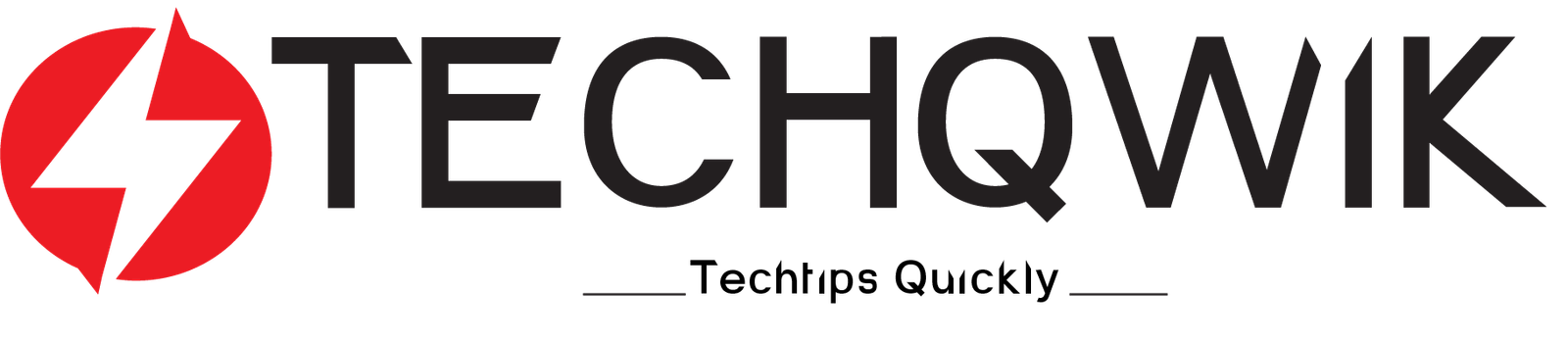



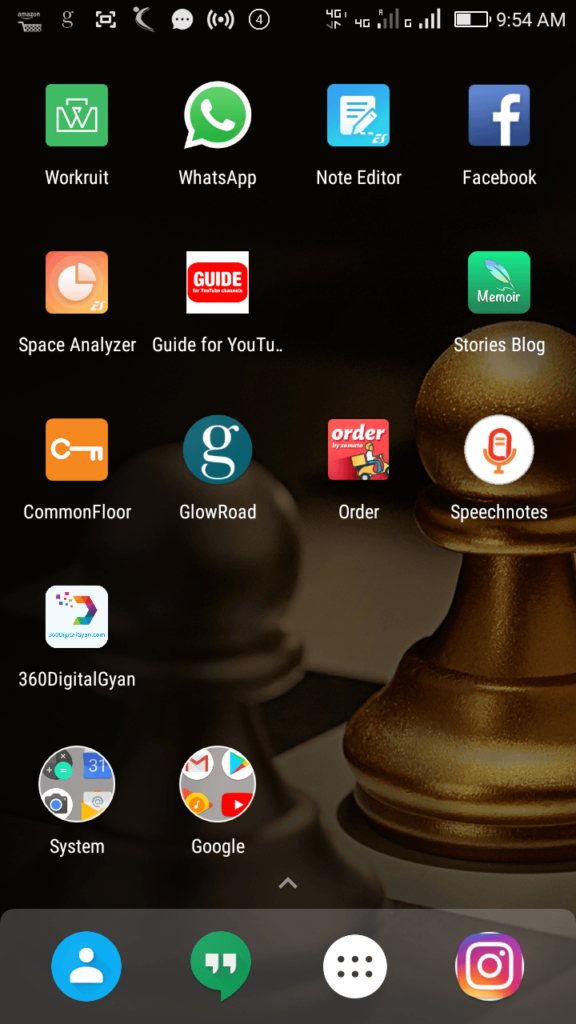



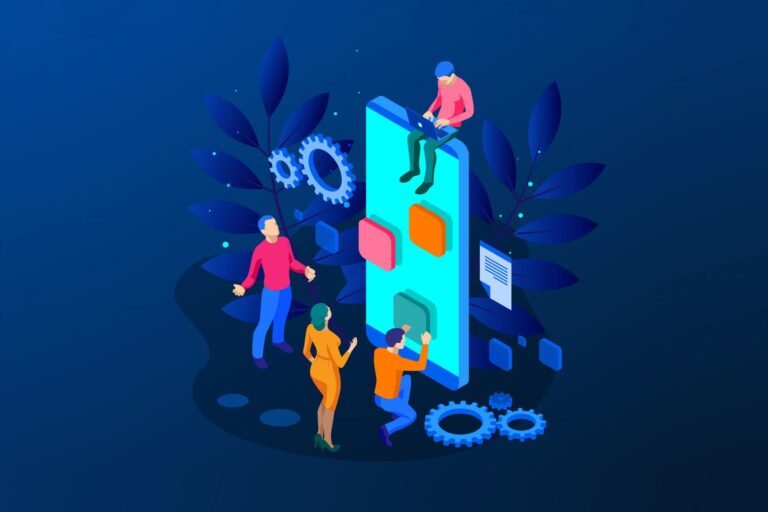


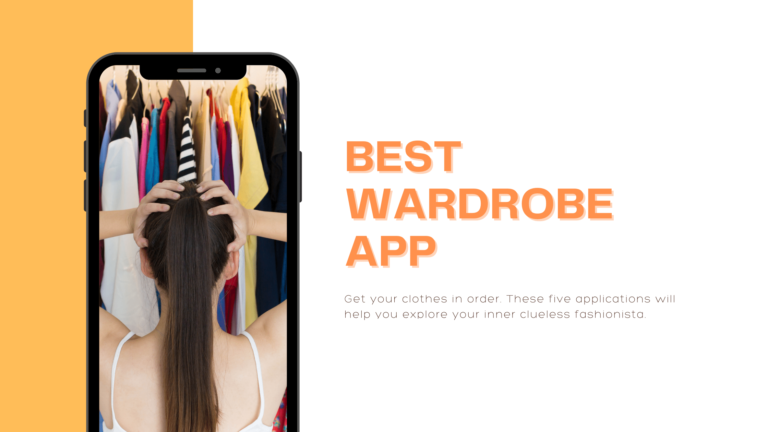


I was looking through some of your blog posts on this site and I think this site is real instructive! Continue posting .
Thanks Moses i am grateful that you find my articles instructive.For more latest technology updates please do subscribe to my blog.